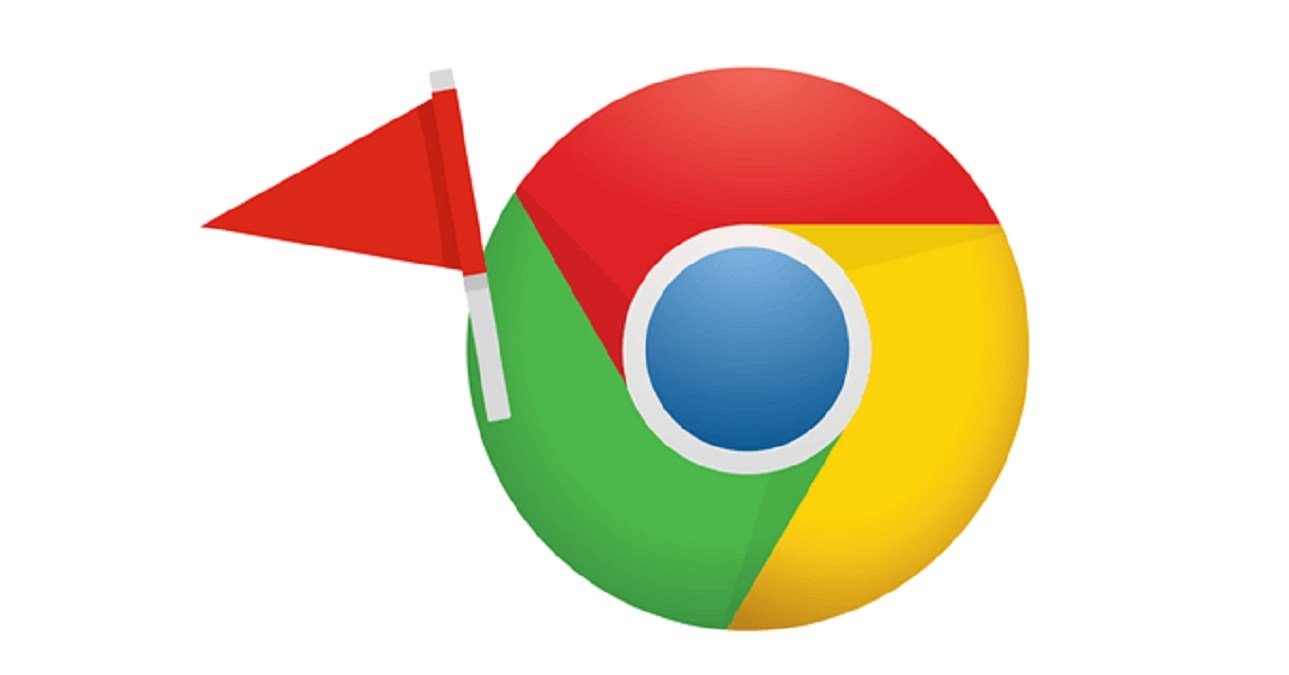What is chrome ://flags?
Many of the wonderful features of the Google Chrome browser are not accessible by default.
If you know where to look for chrome ://flags you may activate experimental and beta functionality.
It’s really very simple to accomplish.
Where do chrome ://flags perform?
chrome ://flags are also available for many operating systems.
Chrome on Android, Chrome on Windows, and so on all have flags that may be set.
Setting these flags is as easy as 1, 2, 3.
How to chrome ://flags enable in Google Chrome?
To begin, go to your computer, smartphone, or tablet and open the Google Chrome web browser.
In addition to Windows, Mac, and Linux, chrome ://flags are now accessible on iPhone, iPad, and Android.
Next, type chrome://flags in the address bar and hit enter.
“Experimental” will now be the page you’re on.
Both Available and Unavailable are shown in their own columns.
Select a flag from the “Available” list or use the search bar to find it quickly.
For each chrome ://flags, you want to enable, click the drop-down menu next to it and choose “Enabled.”
You’ll have to restart your browser after activating a chrome ://flags
Before relaunching, you have the option to activate additional chrome ://flags
When you’re ready to relaunch, click the blue “Relaunch” button.
That is the sum of it.
You’ve now stepped into a more expansive realm of browser customization options. Congratulations!
Now, get out there and see what new Chrome features you can discover!
chrome ://flags that significantly improve your browsing experience
Autofill predictions should be shown.
Using this chrome ://flags will display Chrome’s autofill predictions as placeholder text in web form inputs.
Chrome provides autofill to prevent you from entering the same email address, name, and ZIP code in a billion forms every time you visit a registration or other form.
This checkbox indicates that the form will be pre-populated with the data you provide as soon as it opens.
Tabs should be frozen and discarded.
The Automatic tab discarding chrome ://flags has been replaced by this one.
With this Flag, you may continue to use numerous tabs when they’re not consuming memory, but they won’t be opened anymore.
Downloading at two places at the same time
In order to download big files faster, parallel downloading divides the download into three distinct “jobs”.
Allowing the use of this chrome ://flags may significantly speed up downloads of big files.
QUIC should be enabled.
Fast doesn’t always mean safe, and vice versa. Even the finest Chrome VPNs have a little performance impact.
In the meanwhile, chrome ://flags have been developing a new protocol that combines the best of TCP and UDP.
By decreasing the number of connection requests needed to establish a secure connection with the server, QUIC accomplishes its goal.
Override the list of software rendering
Overrides the default software rendering and forces the usage of GPU acceleration even when it’s not supported chrome ://flags.
If you want to see how well your app or website will perform with GPU acceleration, this is a great tool.
the slowdown in the loading of images
Image-heavy sites may be loaded quicker by forcing “lazy” image loading, which delays the loading of pictures until the screen is ready to be shown chrome ://flags.
Display the whole URL in its entirety
In Chrome 76, Google stopped showing website complete URLs.
As a result, “trivial” subdomains and prefixes like m. and www. have been removed.
Only the website and folder names are shown in the search box chrome ://flags.
chrome ://flags that is the best:
- Scrolling Feels Great!
- Suggestions for Google Drive Documents
- Reader Mode for the QUIC Protocol
- Activate the Night Mode setting on your browser.
- Refresh with a pull
- Downloading Multiple Files at Once
- Auto-fill predictions should be shown.
- Permission requests that are less disruptive would be welcome.
- rasterization on the graphics card
chrome ://flags that Should Be Used
To make your surfing experience better, here’s chrome ://flag you should explore if you’re a frequent user of the browser.
Because many of the aforementioned capabilities are still being tested, we recommend using the Chrome flags with care.
Be cautious while fiddling with the flags, since doing so may cause problems with your browsing experience or performance.
In such a case, which of the following Chrome settings would you change?
Avoid Chrome’s warning flags
chrome ://flag have a tendency to be risky.
Most are completely risk-free, but there are a few that are downright inconvenient.
The following are the primary offenders:
rasterizer with zero-copy
Activate it to allow raster threads to write directly to the GPU memory associated with the tiles they represent (the small, more manageable areas that large files are divided into in Chrome).
That’s wonderful since it speeds up Chrome tremendously, but it’s not so great because it causes Chrome to crash all the time.
We don’t suggest using this chrome ://flag from a stable state to one that is very unstable.
If you’re still interested in giving it a go, the link is below:
Opt-out of site isolation
The site isolations that are in place to keep users safe are disabled when this option is used.
It’s a common tool for debugging iframe issues among developers.
As a result of this chrome ://flag, users are at risk of being vulnerable to the Spectre CPU vulnerability.
What’s more urgent is the fact that it’s been crashing apps since it went live.
For the time being, it’s better to avoid Google until that is fixed.
What does it mean when you say chrome ://flag in a sentence?
chrome ://flag, are features that aren’t part of the standard Chrome experience and are only available as part of a Chrome Extension.
Some of these efforts are aimed at those who will use Chrome when it is released to the general public.
While still under development, others will be included in Chrome Developer Tools as they are made available.
There are a few things you should know before using chrome ://flag,
You’ll have to restart your browser after enabling a Flag.
When you do this, all of your open windows and tabs will reopen.
It’s not uncommon for flags to go through periods of instability.
Chrome may behave strangely or crash as a result of certain extensions.
They haven’t undergone the rigorous testing necessary to be included in the stable release of Chrome.
Be very cautious as you go.
The security of flags isn’t checked.
Use a different browser or deactivate Flags if you’re concerned about security while doing online banking or other sensitive tasks.
What’s the best way to get chrome ://flag back to the way they were?
Individual Flags may be disabled or returned to default by clicking on their link.
Select “Reset all to default” at the top of the Flags page to start again with a clean slate.
To see your changes take effect, you’ll need to restart Chrome in one of the two scenarios.
Conclusion
Experimenting with chrome ://flag is allowed only if you want to use them.
It’s important to remember that manually setting these flags may damage your browser rather than optimise it.
As a result, it is usually advisable to only activate one flag at a time.
Once this has been accomplished, you may remove the flag if necessary.