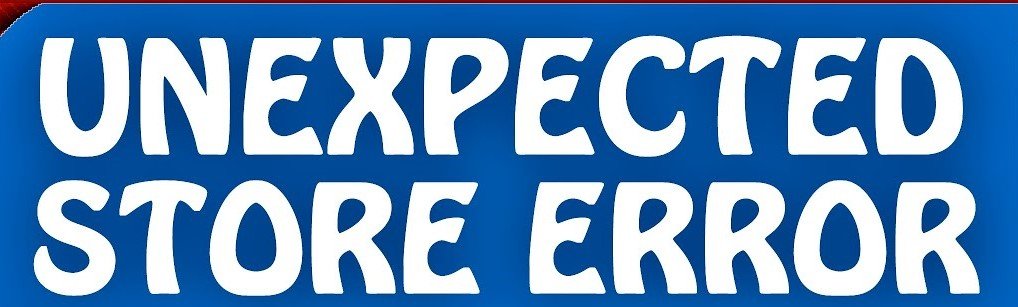Blue screens of death (also known as stop code errors), when your computer abruptly shuts down, are a pain in the behind.
Because it’s much more difficult when you don’t comprehend the issue
But if you get the Windows 10 to 12 Unexpected Store Exception issue, we’re here for you.
This issue has nothing to do with the Microsoft Store, contrary to popular belief.
As a result, we’ll teach you how to troubleshoot this problem on Windows 10 to 12 find out what’s going on.
What Is The Reason For Windows 10’s Unexpected Store Exception Error?
Hardware issues like a bad hard drive or graphics card are the most common causes of unexpected store exception errors on a PC, but it’s not always easy to figure out what’s wrong with your computer.
One of the most common reasons for this problem, according to users on support forums, Reddit, and elsewhere, is a failed hard disc.
As other users have noted, big system or driver upgrades may also be the blame in certain circumstances.
Fixes are available for a wide range of typical problems, from hardware malfunctions to software conflicts.
For your convenience, we’ve included a list of these solutions in the section below.
When the STORE EXCEPTION error occurs, what is the reason?
Incompatible software and drivers are the most typical causes of this issue, therefore you should look for and uninstall them.
You’ll need to check your storage device for problems and replace it if necessary if this occurs.
When a fatal system issue occurs, BSOD errors frequently emerge.
The system can no longer operate correctly when it reaches a critical state, resulting in a crash.
You’ll get an error message and a list of details if there’s a serious issue.
You have two options: wait for the system to restart itself or restart it yourself.
How to Solve Unexpected Store Exception in Windows 10 to 12?
Remove the third-party antivirus software from your computer.
Some Windows 10 customers have complained that the Unexpected Store Exception Error is caused by their antivirus software.
Antivirus software from McAfee, in particular, has been linked to this.
Eradicating the programme is a quick fix for the problem.
To remove the programme, follow the manufacturer’s instructions.
Windows Defender is a built-in antivirus programme in Windows 10.
That’s why it’s safe to turn off your third-party anti-virus.
Reboot Your Computer.
When anything goes wrong with your PC’s Windows 10 operating system, all you need to do is restart it.
Microsoft itself has recommended this to its users.
A fault or a malfunction in the programme might be to blame for the UNEXPECTED STORE EXCEPTION problem.
The BSOD may be caused by a malfunction or defect that prevents the hardware and software from communicating with each other.
Free up space on your hard drive
Because of the STORE EXCEPTION stop code, you may have insufficient disc space.
Make additional room on your hard drive if Windows 10 keeps telling you that you’re running short on space.
Make careful to transfer all of your huge data, including films, movies, and even loaded games, to an external hard drive.
You should also remove any large software that you are no longer using.
Perform CHKDSK
Store exception issues may also be caused by disc faults in the hard drive.
You must run Check Disk Utility to avoid sector-related issues (CHKDSK).
One of the most important tools for diagnosing and resolving Blue Screen of Death problems is CHKDSK.
Install the latest display driver for your computer
This problem may also be caused by display drivers that are incompatible with one other.
It’s important to make sure they’re current.
To get started, get into safe mode on your computer.
If you’re having trouble getting Windows 10 to boot into safe mode, check out this instructions.
Reinstalling your display driver is as simple as following these steps:
Press the Windows Key + X to open the Device Manager in Windows.
On the Display adapters page, double-click.
This will show your graphics card’s specifications.
Select Uninstall device from the context menu by selecting the result from the right-click menu.
Restart your computer to complete the process.
To access Settings, press the Windows Key + I and choose Update & Security.
You can check for updates by clicking on the Check for updates button.
For the most part, Windows should be able to discover and install the most current drivers.
Go to your graphics card manufacturer’s website and follow the steps to download the drivers.
Downloading and upgrading drivers may be found in our guide on replacing old Windows drivers.
Perform a System File Check for Errors
It’s possible that damaged system files might be the cause of an unexpected store exception problem if your hardware has been thoroughly inspected.
With an elevated Powershell terminal or command line, you may test this by using Windows’ built-in system file checker (SFC).
PowerShell is the preferred method for this, however, cmd may be used as well.
You may open a PowerShell window by right-clicking on the Start menu and selecting PowerShell from the drop-down menu (Admin).
SFC /scannow is the command you input in PowerShell to begin the scan.
Hardware Issues Frequently Lead to Unexpected Store Exceptions
This should have helped you find a solution to your problem.
Windows 10 Unexpected Store Exception blue screen errors are most often caused by malfunctioning hardware.
For those who choose not to follow this path, the additional steps outlined above are also worth exploring.
When your computer suddenly shuts down, there are several possible causes, but the most typical is that you have made a modification to your computer.
The Ending
We hope you’ve learned all you need to know about how to deal with Windows 10’s unexpected store exception issues in this guide.
Make sure to share this information with your friends, family, and coworkers if you found it interesting.
Visit us again for more in-depth articles about productivity and the latest technological advances!