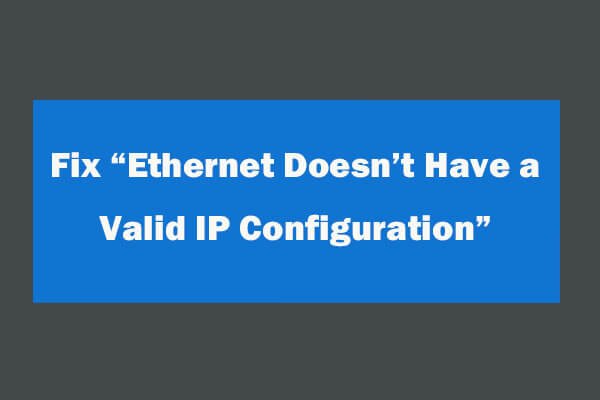Ethernet doesn’t have a valid IP configuration error that comes up when your NIC (Network Interface Card) is connected to your Modem or Router through an Ethernet cable and can’t get a valid IP address, so you will see this error message.
PCs need to have a valid IP address in order to communicate with the router and connect to the web.
In this post, you will find out what caused this problem and how to fix it, so read on.
What Makes Ethernet Not Have a Valid IP Configuration?
When a computer is running normally, it should automatically get a valid IP address and other information.
But this doesn’t happen every time.
There are times when the computer can not get this information.
Because of this, the connection can’t go through the DHCP server.
It can happen for a number of reasons:
A bad router
Inadvertently gave your PC the wrong IP address.
A faulty NIC is a reason.
It doesn’t have a valid IP address set up on the Ethernet.
Ethernet doesn’t have a valid IP configuration. This is not a hardware or software problem.
The reason it’s not a long-term problem is because of this.
Finally, it is also simple to fix.
To fix the Ethernet doesn’t have a valid IP configuration error, there are several ways to do it.
You should try the fixes in the order they appear in this post to see if they work.
But, of course, you can use any method you want, or that you’re used to.
Then, restart your PC.
This might be the simplest way to deal with the Ethernet.
Has a problem with not having a valid IP configuration, but many people find that it works for them
Restarting your computer is a method that has worked before.
But if the problem doesn’t go away, you might want to turn off a feature called “Fast Startup.”
Start Up Your Modem or Router again.
If the Ethernet Doesn’t Have a Valid IP Configuration error still happens, this might be a simple way to fix it.
When you are having problems with the internet, restarting your modem or router is usually the best way to get things to work again.
You should check to see if there are any wires that are connected to each other
Check to make sure that all the wires are connected to your computer and router.
Turn off your Antivirus software programme.
The best thing to do if you have a third-party antivirus programme on your computer is to turn it off for a few minutes and see if the error has gone away.
That’s why if the problem doesn’t go away, it means that the programme was interfering with the connection between your computer and the web.
Take a look at your Network Adapter settings.
Your router should automatically give you an IP address.
Keep this in mind: You should only change it if this is your favourite setting. If not, you should manually choose a different IP address.
Restart TCP/IP
TCP/IP and Winsock protocols could also be reset to fix this.
However, some people have found that this method works.
Take these steps:
To open the command prompt, press the Windows key and X keys at the same time.
When you click Command Prompt, it will open the Command Prompt window (Admin)
When you’re done, type netsh winsock reset into the text box and hit Enter to start over.
Again, type in nets hint tcp reset and press Enter, then do it again.
In the last step, type netsh int ip reset and press enter.
Turn off your computer and start it back up again.
DNS records
Aside from resetting TCP/IP and Winsock Protocol, you could also try to flush DNS to see if it could solve the problem.
These steps will flush your DNS:
In order to open the command prompt, you first need to click (find steps to do this in the method above)
Ipconfig/release is what you type in and then hit Enter to start it.
Ipconfig/flushDNS is what you type in, and then you press Enter to do it again.
Lastly, type ipconfig/renew and press Enter
When the Ethernet doesn’t have a valid IP configuration, you can fix it.
These are the best five ways to fix the error message that says your IP configuration is not correct.
Even if you are trying to finish some work or download an important file, this error can be really annoying.
However, one of the fixes above should be able to reset your Ethernet IP configuration and get your internet back to work.
The last thoughts.
Please let us know if any of these fixes worked for you to get rid of the “Ethernet doesn’t have a valid IP configuration.”
If our methods don’t work, check with your ISP (Internet Service Provider) to see if there are any problems on their end as well, and let them know.
Thanks for reading!
We have a Help Center where you can go to learn more about how to fix Windows 10 problems.
Also, you can sign up for our newsletter and get a discount code for your next order.
Look no further than SoftwareKeep for a software company that you can trust for its honesty and integrity, and don’t forget to check them out.
We are a Microsoft Certified Partner and a BBB-accredited business that cares about giving our customers a good experience with the software they need.
During and after all the sales, we will help you.
Conclusion
During this article, you learned how to fix the “Ethernet doesn’t have a valid IP configuration” error in 4 different ways. You can do this by following these steps:
The other things we talked about can also help you get the internet. I would also recommend restarting all the devices you use to get online.
There are a lot of things in this group: your computer, modem, or router.