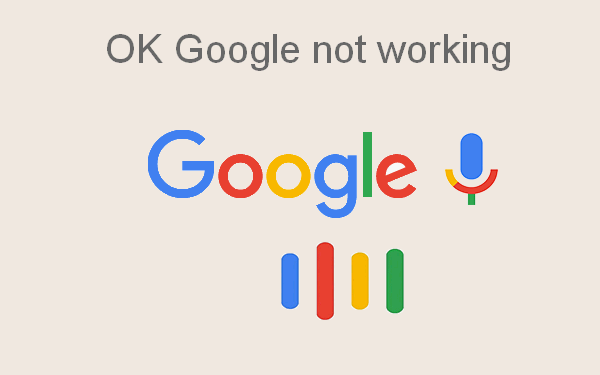The configuration of your privacy settings is typically the underlying reason for the malfunction of Google Voice search on your computer. This occurs when the website lacks the authorization to utilize your microphone or when your computer restricts microphone access for the browser.
The resolution of the problem in question requires you to modify your privacy configuration. Follow this tutorial to learn how to troubleshoot and resolve issues with the voice search functionality in Google on your PC.
It is worth mentioning that the voice search feature is not universally accessible in all countries. Similarly, the voice search feature is not available in all languages.
Opening statement
Google Voice Search, a fundamental component of Google’s ecosystem, enables users to do searches and engage with their devices through voice commands. As voice technology advances, it provides a simple and hands-free method for accessing information, controlling apps, and doing other tasks. Nevertheless, customers occasionally need help with utilizing Google Voice Search on their computers, which might hinder their overall experience and efficiency. The purpose of this article is to offer detailed troubleshooting procedures and solutions to assist users in adequately resolving these problems.
Comprehending the Functionality of Google Voice Search
Google Voice Search utilizes sophisticated speech recognition technology to comprehend and carry out spoken requests. To operate appropriately, it necessitates a compatible microphone, an internet connection, and a supported browser. Using Google Voice Search on a PC offers several key advantages, such as improved accessibility, the ability to operate hands-free, and efficient multitasking capabilities.
1. Adjust the privacy settings of the microphone.
Prioritize checking your microphone’s privacy settings as the initial step in troubleshooting the issue. Windows includes many privacy settings that enable you to restrict apps on your computer from accessing your peripherals, such as the microphone, camera, and other devices.
Common Problems Encountered with Google Voice Search on Personal Computers
The speech recognition system fails to interpret spoken commands accurately.
A prevalent problem is Google Voice Search’s inability to properly identify or comprehend spoken instructions. This issue can arise from multiple sources, such as microphone sensitivity, background noise, or problems with the voice recognition software.
Microphone Malfunctions
Issues linked to microphones can have a substantial effect on the functionality of Google Voice Search. Users may have difficulties such as the microphone failing to capture their speech, subpar audio quality, or the system’s inability to recognize the microphone.
Issues related to the compatibility of web browsers
Google Voice Search is optimized for certain web browsers, and using an unsupported or outdated browser may result in functionality problems. It is essential to ensure that the browser is suitable and correctly configured to achieve best performance.
Issues arising from incompatibility between software and hardware components.
Interactions between disparate software programs or hardware components can impede Google Voice Search’s functionality. These conflicts may stem from obsolete drivers, incompatible apps, or problems with the PC’s hardware configuration.
Diagnostic analysis Google Voice Search is currently experiencing a malfunction.
Primary examinations and fundamental problem-solving
- Prior to delving into advanced troubleshooting, conduct preliminary examinations to eliminate typical problems:
- Verifying the microphone’s connection and functionality: Ensure that the microphone is securely attached to the personal computer and is operating accurately.
- Assess the functionality of the microphone by utilizing either the pre-installed utilities or other software.
Validating browser authorizations: Verify that the browser possesses the requisite authorizations to utilize the microphone.
Examine the privacy settings of the browser to ensure that microphone access is enabled.
Verifying Internet Connectivity: An uninterrupted internet connection is crucial for the proper functioning of Google Voice Search.
Verify that the personal computer is successfully linked to the internet and that the connection remains steady.
Resolving Microphone Problems
Typical Issues with Microphones
Microphone problems can range from hardware malfunctions to setting mistakes. Frequent issues include the microphone failing to be recognized, subpar audio fidelity, and sporadic connectivity.
Configuring Microphone Settings on Windows
To access the Sound Settings, navigate to the Windows sound settings, where you can control the properties of your microphone. Modify the input levels and verify that the appropriate microphone is designated as the default device.
Testing Microphone Functionality: Use the microphone test functionality integrated into the Windows operating system to confirm the microphone’s proper functioning. This can facilitate the identification of problems with the microphone configuration.
If the built-in microphone is not satisfactory, it is recommended to utilize an external microphone to improve audio quality. External microphones frequently offer superior audio quality and dependability.
Compatibility of web browsers and their configurations
Compatible Web Browsers for Google Voice Search
Google Voice Search is compatible with popular web browsers, including Google Chrome, Mozilla Firefox, and Microsoft Edge. Using the most up-to-date versions of these browsers guarantees compatibility and access to the latest features.
Issues arising from incompatibilities between software and hardware components.
Determining Incompatible Software
Software incompatibility can result in complications when using Google Voice Search. Determine any potential applications that could be interfering with the microphone or browser and proceed with the necessary measures.
Solving Driver Conflicts
Obsolete or incompatible drivers might lead to hardware issues. Ensure compatibility and optimize performance by updating the drivers for the microphone and other relevant hardware.
Verification of hardware compatibility
Verify that the PC’s hardware is compatible with Google Voice Search. This entails confirming the microphone and sound card’s proper functioning and compatibility with the operating system.
Software updates and configuration
The Significance of Maintaining Software’s Currency
Regular software upgrades are crucial for ensuring compatibility and enhancing security. Maintaining the latest versions of the operating system, browser, and other apps is also essential to maintaining Google Voice Search’s optimal performance.
Conclusion
Google Voice Search is a powerful tool that enhances the user experience by providing hands-free access to information and applications. By understanding the common issues and applying the troubleshooting steps outlined in this article, users can resolve problems and enjoy the full benefits of voice search technology. Regular maintenance and updates are essential for keeping the system in optimal condition. For further assistance, users are encouraged to seek additional resources and professional help if needed.
FAQs
Q1: Why is Google Voice Search not working on my PC?
A1: Common reasons include microphone issues, browser compatibility problems, and internet connection issues. Ensure your microphone is working, your browser is up to date, and your internet connection is stable.
Q2: How do I check if my microphone is working properly?
A2: Go to the Windows sound settings and test the microphone. You can also use third-party applications to verify its functionality.
Q3: Which browsers support Google Voice Search?
A3: Google Chrome, Mozilla Firefox, and Microsoft Edge are the primary browsers that support Google Voice Search. Ensure you are using the latest version of these browsers.
Q4: What should I do if my browser is not recognizing my microphone?
A4: Check the browser’s privacy settings to ensure microphone access is enabled. Clear the browser’s cache and cookies, and disable any extensions that might be interfering.
Q5: How can I improve the accuracy of Google Voice Search?
A5: Use voice training features, ensure a stable internet connection, and regularly update your software and hardware to maintain optimal performance.
Q6: What are some common software conflicts that affect Google Voice Search?
A6: Conflicts can arise from outdated drivers, incompatible applications, and security software. Identify and resolve any software that might be interfering with the microphone or browser.
Q7: How important is it to keep my software updated for Google Voice Search?
A7: Very important. Regular updates ensure compatibility, fix bugs, and provide new features that can improve the performance of Google Voice Search.
Q8: What preventive measures can I take to avoid future issues with Google Voice Search?
A8: Regularly update your system and software, maintain your hardware, and monitor installed applications to prevent conflicts and ensure smooth operation.
Q9: Can using an external microphone improve Google Voice Search performance?
A9: Yes, an external microphone can often provide better audio quality and reliability compared to built-in microphones.
Q10: What should I do if I continue to experience issues with Google Voice Search?
A10: If issues persist, seek professional assistance or contact Google support for further help. Regularly check for updates and perform maintenance tasks to keep your system in good condition.