Word and PDF files are two of the most popular document formats in the digital world. Therefore, sometimes we also experience problems with these two formats, namely converting Word to PDF, which is actually the same, only differs in format. If you are looking for a way to convert word to pdf on MacOS, please read this article to the end.
To convert Word to PDF there are several ways to do it. You can use the original default software, free software, online word to pdf convert service, or other software.
Because there are many options for converting word files to pdf, We will provide the easiest way to convert word to pdf on mac os out of the many methods available.
How To Convert Word to PDF Easily on MacOS
There is one of the easiest and fastest methods for Word to PDF on Mac. You don’t need to install or use third-party programs. Because you can use the default program from MacOS to convert word document files to pdf. The most important thing is to prepare in advance the word file that you will convert into a pdf.
1. Using Preview – Convert Word to PDF Free Native Mac Application
Preview is an application that comes pre-installed with macOS for opening PDF files, images, and even other documents. And it turns out, the preview application can also be used to convert Word files to PDF as well. If you want to convert a Word file to PDF quickly, it is recommended to use this method.
For how to use it, you have to open the Word file using the preview application. Open the word file by Open With -> Preview from the menu. Next, the Word document file will appear in Preview.
After that, to change the word file to pdf by going to the File menu -> Export as PDF. Then just select a destination to save the pdf file and the PDF file will be saved.
Converting word to pdf using Mac OS preview is quite easy and fast. But the preview is not able to convert Word files to PDF in bulk. If you want to convert a large number of word files into pdf, you have to do it one by one. It is highly recommended to use a preview application if you want to convert Word to PDF the fastest and simplest on Mac.
2. Microsoft Word for Mac – Free macOS Software
For this method of converting word to pdf, you are required to install Microsoft Word on the Mac first. So, if you have created a Word document using MS Word, you can convert the word file to PDF using this software.
To do so, you will need to open the Word file using MS Word on MacOS. Now, go to the menu File> Save As. A dialog box will appear, and you can choose PDF from a selection of available formats.
And the advantage of this method is that you can also choose the quality of the PDF document you want. Press the Save / Save button and the Word file will change to PDF.
This method also cannot convert word to pdf in bulk. But to convert word to pdf using Microsoft Word is arguably quite easy and simple.
3. Smallpdf.com – Convert Word to PDF Online
Smallpdf.com is one of the most effective ways to convert Word files to PDF and do many other things. You can convert word files to pdf online and don’t need to enter an email, unlike many other web converters.
Using Smallpdf is arguably quite simple. You can open a website in a Mac browser and drag and drop the Word file you want to convert.
And in seconds, Smallpdf.com will upload the file, convert it, and provide a link to download the result of the convert. You can even save the converted PDF file to Google Drive or Dropbox.
4. Wondershare PDF Element – Paid Word to PDF Converter
This is the best method when you want more features and functions to convert Word to PDF. However, this software is required to pay in order to experience its features. Of the hundreds of paid PDF software available, it is highly recommended to use this paid application.
Wondershare PDF Element is indeed one of the best choices for converting Word documents to PDF. This software can edit PDF files and can encrypt them. So, be it annotation type or full editing, Wondershare PDFelement can do it.
Best Software to Convert Word files to PDF
So, after seeing the 4 Ways to Convert Word to PDF above, which one is the best? The answer depends on your needs and budget. For example, if you only need a simple word to PDF converter, it is recommended to use the built-in Export method in MS Word software.
On the other hand, if you want to convert word to pdf in bulk and have more features and functions, it is advisable to try paid software like PDFelement.
Quite a few options to convert file word to pdf. Just choose which method suits your needs. Thus the article on how to convert word to PDF, hope it is useful

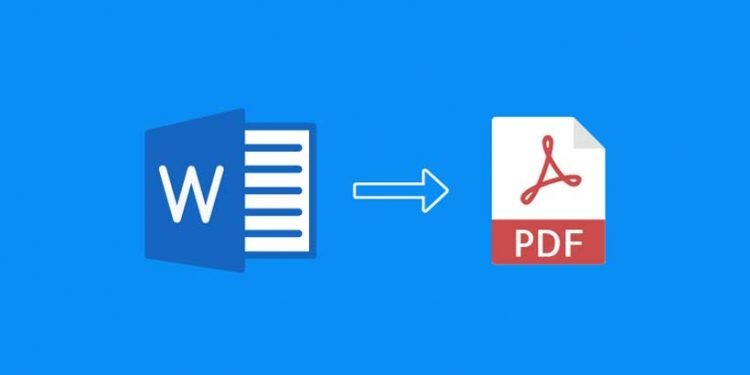
![How to solve [pii_email_37f47c404649338129d6] Outlook Error](https://techvig.org/wp-content/uploads/2020/12/How-to-solve-pii_email_37f47c404649338129d6-Outlook-Error-75x75.jpg)




