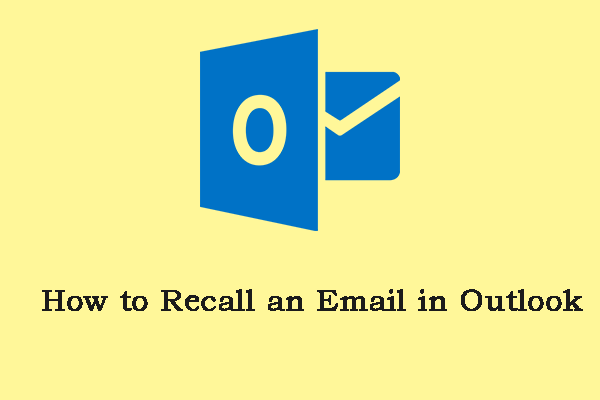Introduction
Sending emails is a routine task for many of us, and it’s easy to make a mistake in the rush. Whether you’ve sent an email to the wrong recipient or noticed a critical error after hitting “send,” Outlook’s recall feature can be a lifesaver. In this article, we’ll delve into the intricacies of recalling an email in Outlook, providing you with valuable insights and step-by-step instructions.
1. Understanding the Basics
Before we dive into the process, let’s start with the fundamentals of email recall in Outlook.
How to Recall an Email in Outlook
To recall an email in Outlook, follow these steps:
- Open your Outlook application.
- Navigate to the “Sent Items” folder.
- Double-click on the email you wish to recall.
- Go to the “Message” tab.
- Click on “Actions” and select “Recall This Message.”
- Choose the appropriate recall options.
- Click “OK.”
2. When Can You Recall an Email?
It’s crucial to know when you can recall an email and when you can’t.
Recall Eligibility
You can recall an email in Outlook if:
- Both you and the recipient use the same email server.
- The recipient has not yet read the email.
- The recipient hasn’t moved the email to another folder.
3. Advanced Recall Options
Outlook offers some advanced options to make your email recall more effective.
Tracking Successful Recalls
You can choose to receive notifications on whether your recall was successful or not. This feature helps you stay informed about the outcome of your recall attempt.
Replacing with a New Message
Outlook allows you to replace the recalled email with a new message. This is handy when you need to correct the information you initially sent.
4. Common Mistakes to Avoid
To increase your chances of a successful email recall, avoid these common mistakes:
- Waiting too long to recall: The sooner you realize the mistake, the better your chances of recalling the email.
- Ignoring recall eligibility: Ensure that the conditions for recall are met before attempting it.
5. FAQs
Can I recall an email in Outlook Web Access (OWA)?
Yes, you can recall an email in OWA by following similar steps as in the Outlook desktop application.
What if the recipient has already read the email?
If the recipient has already read the email, you won’t be able to recall it. However, you can send a follow-up email with the necessary corrections or information.
Is email recall guaranteed to work?
No, email recall is not guaranteed to work in all situations. It depends on various factors, including the recipient’s email settings and actions.
Can I recall an email sent to a Gmail address from Outlook?
Recalling an email sent to a Gmail address from Outlook may not work reliably, as it depends on Gmail’s settings and the recipient’s actions.
How can I prevent email mishaps in the future?
To prevent email mishaps, double-check the recipient’s address, attachments, and content before hitting “send.” Consider using the “Delay Delivery” feature for important emails.
Is there a time limit for recalling an email in Outlook?
While there is no strict time limit for recalling emails in Outlook, it’s best to act quickly, as the chances of success decrease once the recipient reads the email.
Conclusion
In the world of email communication, mistakes happen. However, with Outlook’s recall feature and the knowledge you’ve gained from this guide, you can minimize the impact of those mistakes. Remember to act promptly, follow the recall eligibility criteria, and use advanced options when necessary. By doing so, you’ll become a more confident and effective email communicator.