1. Introduction
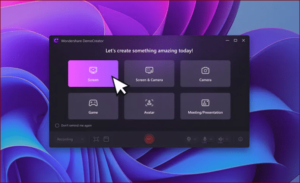
In the ever-evolving landscape of gaming, the ability to capture and share gameplay has transitioned from a niche hobby to a cornerstone of the digital entertainment industry. As we step into 2024, the tools and technologies available for recording gameplay have advanced significantly, offering gamers, content creators, and tech enthusiasts unprecedented opportunities to showcase their skills, create engaging content, and connect with audiences worldwide. Whether you’re a seasoned streamer aiming to enhance your broadcasts, a competitive gamer looking to analyze and share your best plays, or a casual player wanting to capture memorable in-game moments, understanding how to effectively record gameplay on PC is more important than ever.
This guide, “How to Record Gameplay on PC 2024,” is designed to navigate you through the complexities of modern gameplay recording. From selecting the right software and hardware to optimizing your recording environment and refining your content with post-recording edits, we aim to provide you with comprehensive insights and practical advice to elevate your recording experience.
Recording gameplay in 2024 is not just about pressing the record button; it’s about capturing high-quality video, ensuring smooth performance, and creating content that resonates with your audience. With the rapid advancements in gaming graphics, the rise of virtual reality, and the increasing demand for 4K and even 8K content, the need for up-to-date guidance has never been more critical.
2. Understanding the Basics of Gameplay Recording

2.1. What is Gameplay Recording?
2.1. What is Gameplay Recording?
Gameplay recording, at its core, is the process of capturing video footage of a video game in action. This can be done directly from a computer or console, allowing gamers to save, share, and revisit their gaming experiences. The concept extends beyond merely saving a visual record; it encompasses the ability to capture the essence of gameplay, including in-game audio, player commentary, and live reactions.
In the context of gaming culture and content creation, gameplay recording serves multiple purposes. For some, it’s a method to document personal achievements, memorable moments, or to create tutorials and guides. For others, it’s the foundation of content creation, enabling the production of entertaining or educational videos that are shared on platforms like YouTube, Twitch, and other social media outlets.
The evolution of gameplay recording has been influenced significantly by advancements in technology. High-definition graphics, improved frame rates, and the integration of streaming and recording functionalities into gaming platforms have made it easier and more accessible than ever. This democratization of content creation has led to a surge in the number of gamers sharing their experiences online, contributing to the growth of gaming communities and the esports industry.
Recording gameplay involves capturing the video output of a game while it is running. This can be achieved through software applications designed specifically for screen recording or through hardware solutions that offload the processing from the main gaming system. The choice between software and hardware recording methods depends on various factors, including the quality of the recording desired, the performance of the gaming system, and the user’s budget.
As we move into 2024, gameplay recording continues to evolve, incorporating new technologies such as 4K resolution, high dynamic range (HDR) content, and even virtual reality (VR) experiences. These advancements not only enhance the visual fidelity of recorded gameplay but also open new avenues for content creation, allowing gamers and creators to produce content that is more immersive and engaging than ever before.
In summary, gameplay recording is a dynamic and multifaceted aspect of modern gaming culture. It enables gamers to capture, share, and relive their gaming experiences, while also providing content creators with the tools to produce engaging and informative content for a wide audience. As technology advances, the possibilities for gameplay recording continue to expand, promising an exciting future for gamers and creators alike.
2.2. Importance of Recording Gameplay in 2024
In the rapidly evolving digital landscape of 2024, recording gameplay has transcended beyond mere hobbyist activity to become a cornerstone of digital culture and economy. The significance of capturing gameplay footage is multifaceted, touching upon entertainment, education, social interaction, and professional development within the gaming industry and beyond.
Cultural Impact and Entertainment: As video games continue to cement their place as a dominant form of entertainment, gameplay recordings play a crucial role in shaping gaming culture. They serve as a medium for sharing experiences, showcasing skills, and exploring the vast narratives and worlds offered by modern games. Content creators leverage these recordings to generate engaging content that entertains millions worldwide, fostering a sense of community and shared passion among gamers.
Educational Value: Gameplay recordings have become invaluable educational tools. For gamers looking to improve their skills, walkthroughs, tutorials, and strategy guides created from gameplay footage provide insights and techniques that can significantly enhance their playing experience. Furthermore, game developers and students can study these recordings to understand game mechanics, design choices, and player interactions, contributing to the development of future games.
Professional Opportunities: The importance of recording gameplay extends into professional realms. For aspiring and established content creators, high-quality gameplay footage is essential for building and maintaining an audience on platforms like YouTube and Twitch. This content can be monetized, offering a viable career path and financial opportunities. Additionally, in the competitive gaming scene, recordings of gameplay are used for analysis, strategy refinement, and showcasing talent to potential sponsors and teams.
Technological Advancement and Innovation: The act of recording gameplay drives technological innovation in software and hardware development. As demand for higher quality and more immersive recordings grows, companies are motivated to advance recording software capabilities and develop powerful hardware that can capture and process high-fidelity video without compromising game performance. This, in turn, benefits the broader tech ecosystem, pushing the boundaries of what’s possible in video capture and streaming technology.
Social Connectivity: In an era where digital interaction is paramount, gameplay recordings offer a unique way for individuals to connect, share experiences, and build friendships across the globe. They enable gamers to express themselves, share their gaming achievements, and contribute to discussions within gaming communities. This social aspect is vital for mental health and well-being, providing a sense of belonging and connection in the digital age.
In conclusion, the importance of recording gameplay in 2024 cannot be overstated. It is a multifaceted activity that enriches the gaming ecosystem, driving cultural, educational, and technological advancements while offering professional opportunities and enhancing social connectivity. As the digital landscape continues to evolve, the role of gameplay recordings will undoubtedly grow, reflecting the changing ways in which we interact with and perceive video games.
3. Choosing the Right Recording Software

3.1. Overview of Popular Recording Software in 2024
In 2024, the landscape of gameplay recording software has evolved significantly, offering a plethora of options to cater to the diverse needs of gamers, content creators, and tech enthusiasts. The advancements in technology and the increasing demand for high-quality game streaming and recording have led to the development of more sophisticated and user-friendly recording tools. Below, we provide an overview of the most popular and efficient recording software available in 2024, highlighting their key features, usability, and how they stand out in the competitive market.
OBS Studio (Open Broadcaster Software)
OBS Studio remains a dominant force in the realm of gameplay recording and streaming. It’s a free, open-source software that offers high customization, supporting both streaming and recording in high definition without watermarks or time limits. OBS Studio’s strength lies in its powerful scene and source setup, allowing users to create professional-level streams and recordings with multiple audio and video sources. In 2024, OBS Studio continues to innovate, offering improved performance optimization for lower-end PCs and enhanced support for the latest 4K and 8K resolutions.
Nvidia ShadowPlay
For users with Nvidia graphics cards, ShadowPlay offers a seamless recording experience, leveraging the GPU to provide high-quality gameplay recording with minimal performance impact. ShadowPlay is particularly favored for its “Instant Replay” feature, allowing gamers to save the last few minutes of their gameplay automatically. The software has seen updates in 2024 to support newer Nvidia GPUs, offering even more efficient encoding and higher fidelity recordings.
AMD Radeon Software
Similar to Nvidia’s offering, AMD Radeon Software is designed for gamers with AMD graphics cards. It provides easy-to-use recording and streaming capabilities directly from the desktop. The 2024 updates have enhanced its performance, reducing CPU usage and improving recording quality. AMD Radeon Software stands out for its clean interface and straightforward setup, making it a solid choice for AMD users looking to record without fuss.
Elgato Game Capture
Elgato has long been a favorite among console gamers for its external capture cards, but its software solution, Elgato Game Capture, has also gained popularity among PC gamers. Known for its high-quality recordings and extensive editing and streaming features, Elgato’s software integrates seamlessly with its hardware offerings. In 2024, Elgato continues to lead in multi-platform support, offering advanced features like flashback recording and live commentary.
XSplit Gamecaster
XSplit Gamecaster offers a balance between powerful features and ease of use, making it a great option for both beginners and experienced users. It provides a straightforward setup for recording and streaming, with options for adding webcams, overlays, and more. The 2024 version introduces AI-driven tools for automatic scene switching and audio balancing, enhancing production quality with minimal effort.
Streamlabs OBS
Streamlabs OBS combines the best of OBS Studio with additional features tailored for streamers, such as integrated alerts, widgets, and a vast library of themes and overlays. It’s designed to simplify the streaming process, making it easier for creators to engage with their audience. The latest updates in 2024 focus on improving user experience and integration with popular streaming platforms, ensuring Streamlabs OBS remains a top choice for content creators looking for a comprehensive recording and streaming solution.
Each of these software options offers unique features and capabilities, catering to different preferences and requirements. Whether you prioritize ease of use, advanced features, or platform-specific optimization, the current landscape of gameplay recording software in 2024 provides robust tools to capture your gaming moments in the highest quality.
3.2. Comparing Features, Performance, and Pricing
When selecting the right recording software for capturing gameplay in 2024, it’s crucial to weigh the features, performance, and pricing of each option. This comparison will help you make an informed decision based on your specific needs, whether you’re a casual gamer looking to share fun moments with friends or a professional content creator aiming for the highest quality footage.
Features
1. User Interface (UI): The ease of navigating through the software’s UI is paramount. Some programs offer a minimalist approach, ideal for beginners, while others provide advanced settings for experienced users. Look for software that balances complexity with usability.
2. Recording Capabilities: Essential features include the ability to capture high-resolution gameplay, customizable frame rates, and support for recording from multiple sources simultaneously (e.g., game audio, microphone, and webcam).
3. Streaming Integration: For those interested in live streaming, consider whether the software offers seamless integration with platforms like Twitch and YouTube. Features like chat overlays and viewer notifications can enhance the live streaming experience.
4. Editing Tools: Some recording software comes with built-in editing tools, allowing you to trim, splice, and add effects to your videos without needing separate editing software. While these tools may not replace professional editing software, they’re convenient for quick adjustments.
Performance
1. Impact on Game Performance: The best recording software minimizes CPU and GPU load to prevent lag or drops in frame rate during gameplay. Look for software optimized for the latest hardware technologies in 2024.
2. File Size Management: High-quality recordings can quickly consume disk space. Software that offers efficient file compression without significant loss in quality can be a game-changer, especially for those with limited storage.
3. Reliability: Stability is key. Software that crashes frequently or fails to save recordings properly can lead to frustration and lost content. User reviews and professional benchmarks can be valuable resources for assessing reliability.
Pricing
1. Free vs. Paid: Many recording programs offer free versions with basic features, which might be sufficient for casual use. However, paid versions typically unlock higher resolutions, frame rates, and advanced editing features.
2. Subscription vs. One-Time Purchase: Some software options require a monthly or yearly subscription, while others offer a one-time purchase. Consider how often you plan to use the software and whether the subscription offers value through regular updates and support.
3. Cost-Benefit Analysis: Higher-priced software doesn’t always mean better performance or more useful features. Evaluate whether the additional cost aligns with your specific needs, such as 4K recording, multi-track editing, or live streaming capabilities.
In conclusion, the right recording software for you depends on a balance of features, performance, and pricing that meets your gameplay recording goals in 2024. By carefully comparing these aspects, you can choose a solution that not only captures your gaming moments in high quality but also offers a smooth and enjoyable recording experience.
3.3. Software Recommendations for Different Types of Users
In the diverse world of PC gaming and content creation, finding the right recording software is crucial for capturing gameplay that meets the creator’s needs and expectations. The landscape of recording software in 2024 offers a variety of options tailored to different types of users, from casual gamers to professional streamers. Below, we provide recommendations based on user profiles to help you choose the software that best fits your requirements.
Casual Gamers
For those who occasionally record gameplay to share with friends or for personal enjoyment, ease of use and minimal performance impact are key. Software like NVIDIA ShadowPlay and AMD Radeon ReLive are excellent choices for casual gamers. These tools come integrated with their respective graphics cards and offer a straightforward setup with the ability to record at the press of a hotkey. They provide a balance of good video quality and low system overhead, ensuring your gaming experience remains unaffected.
Content Creators and Streamers
Content creators and streamers who require more advanced features such as live streaming, overlays, and webcam incorporation should consider OBS Studio or Streamlabs OBS. These open-source platforms support high-quality recording and streaming, with extensive customization options to cater to different content styles. OBS Studio stands out for its flexibility and plugin support, making it a favorite for those who like to fine-tune their recording settings. Streamlabs OBS, on the other hand, offers a more user-friendly interface with built-in widgets and themes, ideal for those looking for a balance between power and ease of use.
Professional Gamers and Esports Enthusiasts
Professionals who need the highest quality recordings, with no compromise on performance, might lean towards more specialized software like XSplit Gamecaster. XSplit offers both streaming and recording capabilities with features tailored for professional use, including support for multiple audio tracks, direct integration with professional streaming platforms, and advanced scene setups. Its high level of customization and support for 4K recording make it suitable for gamers who analyze their gameplay in detail or broadcast to large audiences.
Budget-Conscious Users
For users with budget constraints, including those with lower-end PCs, Lightstream presents a cloud-based solution that offloads most of the processing work from your PC to the cloud. This approach minimizes the impact on your system’s performance, allowing you to record and stream decent quality video even on less powerful hardware. While the features might not be as extensive as other local software options, Lightstream’s accessibility and low system requirements make it an attractive option for budget-conscious users.
Multi-Platform Gamers
For gamers who play across PC and consoles and wish to record gameplay from both, Elgato Game Capture software paired with Elgato’s capture cards offers a seamless solution. This setup is ideal for creators who need to switch between recording on different devices frequently. Elgato’s software is designed to work hand-in-hand with their hardware, providing high-quality recordings with the flexibility of capturing from multiple sources, including direct camera feeds, making it perfect for multi-platform gamers.
4. Hardware Requirements and Recommendations

4.1. Minimum and Recommended PC Specs for Recording
Recording gameplay on your PC requires a balance between performance and quality. To ensure a smooth recording experience without compromising your gameplay, it’s crucial to have a system that meets certain specifications. Below, we outline the minimum and recommended PC specs for recording gameplay in 2024, catering to both budget-conscious users and those seeking the highest quality recordings.
Minimum PC Specs for Recording
For those just starting out or with a limited budget, the following specifications should be considered the baseline for recording gameplay:
- CPU: Quad-core processor with a base clock speed of 3.0 GHz. Look for CPUs from the AMD Ryzen 3 or Intel Core i5 series from recent generations.
- GPU: Dedicated graphics card with at least 4GB of VRAM. NVIDIA GeForce GTX 1650 or AMD Radeon RX 570 are suitable choices that can handle 1080p recording.
- RAM: 8GB of DDR4 memory. This is sufficient for basic recording tasks and playing most games at lower to medium settings.
- Storage: Solid State Drive (SSD) with at least 256GB of space. SSDs are preferred for their faster read/write speeds, which can significantly reduce game load times and save file transfer times.
- Operating System: Windows 10 or later, macOS Mojave (10.14) or later. Ensure your OS is up to date to support the latest recording software.
Recommended PC Specs for Recording
For content creators aiming for high-quality recordings, especially those who wish to record in 1080p to 4K resolution at high frame rates, the following specs are recommended:
- CPU: Six-core processor or higher, with a base clock speed of 3.5 GHz or more. AMD Ryzen 5 or 7, Intel Core i7 or i9 from the latest generations will offer the processing power needed for demanding tasks.
- GPU: High-end dedicated graphics card with at least 8GB of VRAM. NVIDIA GeForce RTX 3060 or higher, AMD Radeon RX 6600 XT or higher are recommended for 4K recording and gaming.
- RAM: 16GB of DDR4 memory or more. More RAM allows for better multitasking and smoother performance during both gaming and recording.
- Storage: 1TB NVMe SSD. NVMe drives offer superior speed compared to SATA SSDs, ideal for recording and editing large video files.
- Operating System: Windows 10 or later, macOS Big Sur (11) or later. The latest operating systems provide better support for the newest hardware and recording software.
Additional Considerations
- Cooling System: High-quality cooling solutions (air or liquid) are essential, especially for prolonged recording sessions, as they prevent thermal throttling and maintain optimal performance.
- Power Supply: Ensure you have a reliable power supply unit (PSU) with enough wattage to support your components, especially if you plan on upgrading your PC for recording.
Meeting or exceeding these specifications will not only provide a better recording experience but also enhance your overall gaming performance. Remember, the goal is to achieve a balance that allows you to record at your desired quality without compromising the gameplay experience.
4.2. Essential Accessories for High-Quality Recording
To achieve the best quality in gameplay recording, having a powerful PC and the right software is just part of the equation. Equally important are the accessories that can enhance the recording experience, ensuring that the final output is of the highest quality. Here are some essential accessories for high-quality gameplay recording in 2024:
High-Quality Microphone
A clear and crisp audio track is crucial for engaging gameplay videos, especially if you’re adding commentary. In 2024, the market offers a range of microphones tailored to various needs and budgets, from USB microphones for beginners to XLR mics for those seeking professional audio quality. Features to look for include cardioid recording patterns (which pick up sound primarily from the front, minimizing background noise) and built-in pop filters.
Webcam
For streamers and content creators who want to add a personal touch to their videos, a high-definition webcam is indispensable. A webcam with at least 1080p resolution is recommended, but 4K webcams are becoming more popular and accessible, offering superior image quality. Look for webcams with good low-light performance and autofocus capabilities to keep you sharp and clear even in varying lighting conditions.
Green Screen
A green screen can significantly enhance your videos’ production value, allowing you to superimpose yourself onto the gameplay seamlessly or add custom backgrounds. Modern green screens come in various forms, from collapsible panels that are easy to store to larger, more permanent setups for dedicated recording spaces.
Lighting
Proper lighting is crucial for both your visibility and the overall quality of the video. In 2024, LED ring lights and softbox lights are popular choices, offering adjustable brightness and color temperature to match your environment and skin tone. Good lighting can drastically improve your webcam’s video quality, making your footage look professional.
Headphones
A pair of high-quality headphones is essential for monitoring audio levels and ensuring that your game’s sound is being captured accurately. Look for headphones with a flat frequency response for the most accurate sound reproduction. Noise-cancellation features can also be beneficial, helping you focus on your game and commentary without being distracted by background noise.
Capture Card
For those recording gameplay from consoles or using a dual-PC setup, a capture card is a must-have accessory. Capture cards can record high-quality video signals directly from your gaming console or second PC, bypassing the limitations of software recording solutions. In 2024, 4K capture cards with high frame rate support are readily available, ensuring your recordings are crystal clear.
External Hard Drive or SSD
High-quality gameplay recordings, especially those in 4K resolution, can take up a significant amount of storage space. An external hard drive or SSD is essential for storing your footage without cluttering your main PC’s storage. SSDs offer faster data transfer speeds, which can be beneficial for editing and transferring large video files.
By investing in these essential accessories, you can significantly enhance the quality of your gameplay recordings, making your content more appealing to viewers and potentially increasing your following on platforms like YouTube and Twitch.
4.3. Upgrading Your PC for Optimal Recording Performance
In the realm of gameplay recording, the performance of your PC can significantly impact the quality and smoothness of your captured footage. Upgrading your PC not only ensures a better gaming experience but also enhances your ability to record high-quality gameplay without lag or interruptions. Here, we’ll guide you through essential upgrades to optimize your PC for recording gameplay in 2024.
CPU Upgrade
The Central Processing Unit (CPU) is the heart of your PC, playing a crucial role in both gaming and video encoding processes. For gameplay recording, a powerful CPU is indispensable, especially for games that are CPU-intensive or when recording at high resolutions and frame rates. In 2024, consider upgrading to a CPU with a higher core and thread count, offering better multitasking capabilities essential for running games and recording software simultaneously. Look for the latest generations of CPUs from leading manufacturers that balance performance and power efficiency.
GPU Upgrade
The Graphics Processing Unit (GPU) is equally important, responsible for rendering game graphics and assisting in video encoding. A high-performance GPU ensures smoother gameplay and recording, particularly at higher resolutions like 4K. Upgrading to a newer GPU model can drastically improve recording quality, with many modern GPUs offering built-in encoding engines designed to handle video recording tasks without significantly impacting game performance.
RAM Upgrade
Random Access Memory (RAM) plays a pivotal role in how quickly your system can process tasks, including gameplay recording. Upgrading your RAM can lead to better overall system responsiveness and smoother recording, especially when dealing with high-resolution textures or running multiple applications simultaneously. For 2024, aiming for at least 16GB of RAM is advisable, though 32GB or more is recommended for those looking to record at higher resolutions or frame rates.
Storage Solutions
High-quality gameplay recordings can consume a significant amount of storage space. Upgrading to a Solid State Drive (SSD) or even faster NVMe M.2 drives for your recording storage can dramatically reduce write times, meaning less chance of dropped frames and smoother recording. Consider dedicating a separate SSD for your recordings to avoid performance bottlenecks with your system or game files.
Cooling System
Recording gameplay can put additional stress on your PC, leading to higher temperatures. An efficient cooling system is essential to maintain optimal performance and prevent thermal throttling. Upgrading to a more effective cooling solution, whether air cooling or liquid cooling, can help keep your components at a safe operating temperature, ensuring stable performance during long recording sessions.
Power Supply Unit (PSU) Upgrade
An often-overlooked component, the Power Supply Unit (PSU), is critical, especially after upgrading other PC components. Ensure your PSU can handle the increased power demand from newer, more powerful components. Opt for a high-quality PSU with enough wattage to support your upgraded system, providing a stable and reliable power supply to all components.
5. Setting Up Your Recording Environment

5.1. Optimizing PC Settings for Recording
Optimizing your PC settings is a crucial step before you start recording gameplay to ensure that you capture high-quality footage without compromising the performance of your game or computer. Here are some essential tips to optimize your PC settings for recording gameplay in 2024.
Close Unnecessary Programs and Background Processes
Before launching your game and recording software, close any unnecessary programs and background processes that are not needed for your recording session. This includes web browsers, email clients, and any software that might be running in the system tray. This frees up valuable system resources, such as CPU and RAM, ensuring that your game and recording software can run smoothly.
Adjust Power Settings
Ensure that your PC is set to the High Performance power plan. This can be done by going to the Control Panel, selecting ‘Hardware and Sound’, and then ‘Power Options’. High Performance mode ensures that your PC runs at its maximum capacity by preventing any form of power saving that could impact the performance during recording.
Update Drivers
Keeping your graphics card drivers up to date is crucial for both gaming and recording. Manufacturers frequently release updates that improve performance, add new features, and fix bugs. Check the website of your graphics card manufacturer (NVIDIA, AMD, or Intel) for the latest drivers and install them before you start recording.
Optimize In-Game Settings
While you may be used to playing games at their highest settings, recording gameplay can be resource-intensive, and it might be necessary to adjust these settings to maintain a smooth frame rate. Consider lowering certain in-game graphics settings such as shadows, textures, and anti-aliasing. Experiment with these settings to find the best balance between visual quality and game performance.
Enable Game Mode (Windows)
If you’re using Windows, make sure to enable Game Mode. This feature, introduced in Windows 10 and improved in subsequent versions, optimizes your system’s performance for gaming and can help when recording gameplay. To enable Game Mode, go to Settings > Gaming > Game Mode and toggle it on.
Manage Resolution and Frame Rate
Recording at a high resolution and frame rate will produce the best quality videos but requires significant system resources. If you’re experiencing performance issues, consider recording at a lower resolution or frame rate. For example, recording at 1080p instead of 4K or at 30 FPS instead of 60 FPS can greatly reduce the load on your PC while still providing quality footage.
Use an SSD
If possible, record your gameplay footage directly to a Solid State Drive (SSD) rather than a traditional Hard Disk Drive (HDD). SSDs offer faster read and write speeds, which can significantly improve recording performance and reduce the chances of experiencing lag or dropped frames during your recording session.
Disable Windows Notifications
Finally, disable Windows notifications to prevent pop-ups from interrupting your recording. Go to Settings > System > Notifications & Actions and turn off notifications. This ensures that your gameplay footage remains clean and free from distractions.
By following these steps to optimize your PC settings, you’ll be better prepared to record smooth, high-quality gameplay footage, allowing you to focus on creating engaging content for your audience.
5.2. Configuring Recording Software Settings
Configuring your recording software correctly is crucial for capturing high-quality gameplay footage while maintaining optimal game performance. This section will guide you through the essential settings you need to adjust in your recording software to achieve the best balance between video quality and system performance. While the specific steps may vary depending on the software you’re using, the principles remain consistent across most popular recording applications available in 2024.
Selecting the Right Codec
The codec is the software that compresses and decompresses your video files. Choosing the right codec is a balancing act between quality and file size. In 2024, H.264 remains a popular choice for its efficiency, but newer codecs like H.265 (HEVC) offer better compression rates, leading to smaller file sizes without sacrificing quality. If your PC is equipped with a modern GPU, take advantage of hardware encoding options (NVENC for NVIDIA GPUs and VCE for AMD GPUs) to offload the encoding process from your CPU, reducing the performance impact on your game.
Resolution and Frame Rate
The resolution and frame rate you choose should match the capabilities of your PC and the requirements of your audience. For most content creators, recording in 1080p at 60 frames per second (fps) strikes a good balance between quality and performance. However, if you have a high-end PC and target audiences with higher display standards, consider recording in 1440p or even 4K at higher frame rates like 120fps or 144fps. Remember, higher resolutions and frame rates will demand more from your hardware and result in larger file sizes.
Bitrate Settings
Bitrate directly affects the quality of your video; a higher bitrate means higher video quality but also larger file sizes. For 1080p recording, a bitrate between 20,000 to 50,000 kbps is recommended. For higher resolutions like 4K, bitrates can range from 50,000 to 100,000 kbps. If your internet upload speed is a limiting factor for live streaming, adjust the bitrate accordingly to ensure a smooth viewing experience for your audience. Many recording software options in 2024 offer adaptive bitrate settings, automatically adjusting in real-time based on your system’s performance and internet speed.
Audio Settings
Do not overlook audio quality. Separate your audio tracks for more control during post-production. Most recording software allows you to record game audio, microphone input, and system sounds on separate tracks. Set your audio bitrate to at least 192 kbps for clear sound quality. If your microphone supports it, choose a sample rate of 48kHz for professional audio fidelity.
Hotkeys and Overlays
Configure hotkeys for starting, stopping, and pausing your recording to avoid switching out of your game. Additionally, consider setting up hotkeys for muting your microphone or toggling overlays. Speaking of overlays, many recording software options allow you to add webcam footage, chat boxes, and other elements directly into your recording. Use these sparingly to enhance your content without cluttering the screen or distracting from the gameplay.
Testing and Optimization
Before diving into a recording session, conduct test recordings to fine-tune your settings. Look for any performance issues, audio desyncs, or visual artifacts. Adjust your settings as needed, aiming for the best compromise between quality and performance. Remember, what works for one game may not work for another, so be prepared to tweak settings on a per-game basis.
By carefully configuring your recording software settings, you can ensure that you capture high-quality gameplay footage that looks great to your viewers while maintaining an enjoyable gaming experience for yourself.
5.3. Tips for Reducing Lag and Improving Quality
Recording gameplay can be demanding on your PC, often leading to lag and a decrease in the quality of both the game and the recording. To ensure a smooth recording experience without compromising game performance or video quality, consider the following tips:
Optimize In-Game Settings
1. Lower Graphics Settings
While you might prefer playing games at their highest graphics settings, recording gameplay often requires a compromise. Lowering the resolution, shadow quality, texture details, and turning off unnecessary effects like motion blur can significantly reduce the load on your GPU, reducing lag during recording.
2. Cap Frame Rates
In-game, set a frame rate cap that matches the frame rate you intend to record at (usually 30 or 60 FPS). This prevents your PC from over-rendering frames, which can save CPU and GPU resources for recording.
Adjust Recording Software Settings
1. Use Game Capture Mode
Most recording software offers different capture modes. Using “Game Capture” mode is more efficient than “Screen Capture” or “Window Capture” as it directly hooks into the game, reducing overhead.
2. Lower the Recording Resolution and Frame Rate
If you’re not aiming for high-resolution videos, consider recording at a lower resolution and frame rate. For example, recording at 720p instead of 1080p or 4K can drastically reduce the demand on your system.
3. Enable Hardware Encoding
Modern GPUs from NVIDIA and AMD support hardware encoding (NVENC for NVIDIA, VCE/AMF for AMD). Enabling this feature in your recording software offloads the encoding process from your CPU to your GPU, reducing lag and improving overall performance.
Manage PC Resources
1. Close Background Applications
Ensure that unnecessary applications, especially those that are resource-intensive, are closed before starting your recording session. This frees up CPU, RAM, and disk I/O resources for the game and recording software.
2. Adjust Power Settings
Set your PC’s power plan to “High performance” to ensure that your CPU and GPU run at their maximum speeds during recording. This can be particularly helpful for laptops that often default to power-saving modes.
3. Use an SSD
Recording gameplay requires fast write speeds to save large video files without causing lag. Using an SSD instead of an HDD for your recordings can significantly improve performance.
Optimize Disk Usage
1. Separate Game and Recording Outputs
If possible, install your games on a different drive than the one you’re recording to. This reduces the load on any single drive and prevents read/write speed bottlenecks.
2. Regularly Defragment HDDs
If you’re using an HDD for recording, regular defragmentation can help maintain its performance over time. Note that SSDs should not be defragmented.
By implementing these tips, you can significantly reduce lag and improve the quality of your gameplay recordings, ensuring a smoother experience for both you and your viewers. Remember, the key to successful gameplay recording lies in finding the right balance between game performance and video quality.
6. Advanced Recording Techniques
6.1. Capturing High Frame Rate and Resolution Gameplay
In the realm of gameplay recording, achieving high frame rates and resolutions is paramount for content creators aiming to deliver the most immersive and visually stunning experiences to their audience. As we step into 2024, the standards for video quality have soared, with 4K resolution and 60 frames per second (FPS) becoming the norm, and even higher specifications like 8K and 120 FPS starting to gain traction. Capturing gameplay at these elevated frame rates and resolutions requires not only powerful hardware but also a strategic approach to recording settings and software capabilities.
Understanding Frame Rate and Resolution
- Frame Rate (FPS): This refers to the number of individual frames or images displayed per second in the video. Higher frame rates result in smoother motion, which is crucial for fast-paced games to maintain clarity and provide a more fluid viewing experience.
- Resolution: This indicates the number of pixels that make up the image on the screen, with higher resolutions offering sharper and more detailed images. Standard resolutions include 1080p (Full HD), 1440p (Quad HD), 4K (Ultra HD), and increasingly, 8K.
Hardware Considerations
To capture gameplay at high frame rates and resolutions, a robust PC setup is essential. Key components include:
- Graphics Card: A high-end GPU is critical for rendering game graphics at high resolutions and frame rates without compromising performance.
- Processor: A powerful CPU ensures that your system can handle the encoding process efficiently, especially when recording at higher resolutions.
- Storage: High-resolution and high-frame-rate video files are significantly larger. Solid-state drives (SSDs) with ample storage capacity are recommended for quicker read/write speeds, affecting recording and editing performance.
- Memory: Ample RAM (at least 16GB, though 32GB or more is preferable for 4K and above) is necessary to manage the demands of both the game and the recording software.
Software Settings for Optimal Recording
Choosing the right recording software that supports high frame rates and resolutions is just the beginning. Configuring the software correctly is crucial:
- Codec Selection: Opt for a codec that balances quality and file size efficiently, such as H.264 or H.265, with the latter being more efficient at higher resolutions.
- Bitrate: A higher bitrate improves video quality but results in larger files. For 4K recording, a bitrate of 50-70 Mbps is a good starting point, while 8K recordings may require 100 Mbps or higher.
- Frame Rate Settings: Set your recording software to capture at the same frame rate as your game or higher if your hardware allows. This ensures smooth playback.
- Resolution Settings: Match the game’s resolution in your recording settings. For games played at 4K, record at 4K to maintain visual fidelity.
Advanced Tips
- Use a Dedicated Recording Card: For the highest quality recordings with minimal performance impact on your gaming PC, consider using a dedicated external capture card.
- Monitor Your System’s Performance: Use software to monitor your CPU and GPU temperatures and utilization to ensure they are not overheating or bottlenecking your recording.
- Experiment with Settings: Finding the perfect balance between quality and performance often requires experimentation. Start with recommended settings and adjust based on your system’s response and the resulting video quality.
Capturing gameplay at high frame rates and resolutions is an art that balances hardware capabilities, software settings, and a bit of experimentation. By following these guidelines, you can produce stunning, fluid videos that stand out in the crowded content creation space of 2024.
6.2. Using Multiple Monitors and Cameras
In 2024, the use of multiple monitors and cameras has become a staple for gamers and content creators looking to produce dynamic and engaging gameplay content. This advanced recording technique allows for a more immersive viewing experience, showcasing not only the gameplay but also the player’s reactions and interactions. Here’s how to effectively utilize multiple monitors and cameras for gameplay recording.
Setting Up Multiple Monitors
1. Connect and Configure Displays
Ensure your PC graphics card supports multiple displays. Connect your monitors using HDMI, DisplayPort, or DVI cables, and configure them through your operating system’s display settings. Position them according to your preference for gaming and recording.
2. Gameplay on the Main Screen
Use your primary monitor for gameplay. This screen should have the highest refresh rate and resolution to ensure the best gaming experience.
3. Secondary Screens for Additional Content
Use additional monitors for displaying chat, streaming software interfaces, or additional game information. This setup helps you stay engaged with your audience without interrupting your gameplay.
Incorporating Cameras
1. Choosing the Right Camera
In 2024, the market offers a wide range of cameras suitable for streaming, from high-definition webcams to professional-grade DSLRs. Select a camera that matches your quality requirements and budget. Ensure it is compatible with your recording software.
2. Positioning Your Camera
Position your camera to capture your face and upper body clearly. The angle should be flattering and provide a clear view of your reactions during gameplay. Consider using a tripod or mount to secure the camera in the desired position.
3. Setting Up a Green Screen
For a more professional look, use a green screen behind you to easily key out the background. This allows you to overlay your camera feed onto your gameplay footage without any distracting backgrounds.
Synchronizing Audio and Video
1. Multiple Audio Sources
When using multiple cameras or incorporating live commentary, managing audio sources becomes crucial. Use a mixer or software solutions to control and balance audio levels, ensuring clear and synchronized sound.
2. Syncing Video Feeds
Recording software in 2024 typically offers features to synchronize multiple video feeds. Use these tools to align your gameplay footage with camera feeds, ensuring your reactions match the on-screen action.
Recording and Streaming Software
Choose software that supports multi-source recording and streaming. Popular options in 2024 include OBS Studio, XSplit, and Wirecast. These programs allow you to integrate multiple video sources, switch between scenes, and add overlays during live broadcasts or in post-production.
Tips for Using Multiple Monitors and Cameras
- Monitor Your System’s Performance: Running multiple monitors and cameras can be resource-intensive. Monitor your system’s performance and adjust settings as necessary to maintain optimal gameplay and recording quality.
- Experiment with Layouts: Don’t be afraid to experiment with different monitor and camera setups to find what works best for you and your audience.
- Stay Engaged with Your Audience: Use your setup to enhance interaction with your viewers. Look into the camera when addressing your audience to create a more personal and engaging experience.
Using multiple monitors and cameras for gameplay recording in 2024 offers endless possibilities to enhance your content. By following these guidelines, you can create a setup that not only improves your gaming experience but also elevates your content creation game.
6.3. Incorporating Live Commentary and Overlays
Incorporating live commentary and overlays into your gameplay recordings can significantly enhance the viewer’s experience, making your content more engaging and informative. This section will guide you through the process of adding live commentary and overlays to your gameplay videos, using the latest tools and techniques available in 2024.
Adding Live Commentary
1. Select the Right Microphone
To ensure clear and high-quality audio, invest in a good microphone. Consider microphones specifically designed for streaming and recording, which can offer features like noise cancellation and directional recording to focus on your voice.
2. Configure Your Recording Software
Most advanced recording software in 2024 allows you to add a live commentary track alongside your gameplay. Navigate to the audio settings in your chosen software and select your microphone as the input device. Ensure you adjust the levels to balance your voice with the game’s audio, preventing one from overpowering the other.
3. Practice Commentary Timing
Effective commentary involves knowing when to speak and when to let the game’s audio take center stage. Practice commenting on your gameplay, focusing on providing insightful or entertaining information without interrupting crucial in-game audio cues.
4. Use Push-to-Talk
If you’re concerned about background noise or prefer to comment only at specific moments, consider using a push-to-talk key. This feature allows your microphone to capture audio only when you press a designated key, giving you control over your commentary’s timing.
Adding Overlays
1. Choose Overlay Software
In 2024, there are numerous software options for creating and adding overlays to your gameplay recordings. These can range from simple on-screen graphics to complex, animated elements that react to in-game events or viewer interactions on platforms like Twitch.
2. Design Your Overlay
Your overlay should enhance your content without obstructing important game information. Design elements like webcam frames, subscriber counts, and chat boxes should be placed strategically. Many software solutions offer customizable templates to get you started.
3. Integrate Overlays with Your Recording Software
Once you’ve designed your overlay, integrate it with your recording software. This usually involves adding a new source or layer in your software’s scene composition settings. Ensure your overlay elements are correctly positioned and sized for optimal viewing.
4. Test Your Overlays
Before going live or finalizing your recording, test your overlays to ensure they display correctly and do not interfere with the gameplay or commentary audio. Adjust as necessary, considering feedback from your audience to improve the viewer experience.
Tips for Success
- Keep It Relevant: Ensure your commentary and overlays add value to your content. Avoid overloading your viewers with unnecessary information or distracting graphics.
- Stay Updated: Overlay and commentary trends evolve rapidly. Stay informed about the latest tools and techniques to keep your content fresh and engaging.
- Engage with Your Audience: Use your commentary and overlays to interact with your viewers. Ask questions, respond to comments, and incorporate viewer suggestions to build a community around your content.
Incorporating live commentary and overlays requires practice and experimentation. By following these guidelines and continuously refining your approach based on viewer feedback, you can create compelling and professional-quality gameplay videos that stand out in 2024.
7. Post-Recording Editing and Enhancement
7.1. Basic Editing Techniques to Improve Video Quality
Editing your gameplay videos is a crucial step in transforming raw footage into engaging content that captures the attention of your audience. With the right techniques, you can significantly enhance the visual appeal and overall quality of your videos. Here are some basic editing techniques that will help you improve video quality:
1. Trimming and Cutting:
The first step in editing is often to trim the beginning and end of your recordings and cut out any unnecessary or dull parts in the middle. This helps in keeping the content engaging and maintaining the viewer’s interest throughout the video. Use the cutting tool in your editing software to remove unwanted segments and keep only the best parts of your gameplay.
2. Adjusting Brightness and Contrast:
Gameplay footage can sometimes appear too dark or too bright, making it difficult for viewers to see what’s happening. Adjusting the brightness and contrast can help make the details in your video more visible. A slight increase in contrast can also make the colors pop, making your video more visually appealing.
3. Color Correction:
Color correction is the process of adjusting the color balance of your video to make it look more natural or to achieve a specific mood or style. This can be particularly useful if your game footage looks washed out or if you want to create a cinematic feel. Most editing software offers color correction tools that allow you to adjust the hue, saturation, and luminance of your video.
4. Stabilization:
If your recording includes shaky camera movements that were not intended, applying a stabilization effect can smooth out the footage. This is especially useful for first-person games or when recording with a handheld camera. Note that stabilization can sometimes crop the edges of your video, so use it judiciously.
5. Sharpening:
Applying a sharpening filter can help enhance the details in your video, making everything look crisper. Be careful not to overdo it, as too much sharpening can introduce noise and make the video look artificial. A subtle sharpening effect can go a long way in improving the overall quality of your gameplay footage.
6. Noise Reduction:
Video noise, or grain, can be a problem, especially in low-light conditions. Noise reduction tools can help clean up your footage, making it look smoother and more professional. However, like with sharpening, it’s important to apply noise reduction sparingly to avoid losing detail in your video.
7. Adding Transitions:
Transitions between clips can help your video flow more smoothly and keep the viewer engaged. There are many types of transitions, from simple fades to more complex effects. Choose transitions that match the style and pace of your video to enhance the viewing experience without distracting from the gameplay.
8. Export Settings:
Finally, when you’re ready to export your edited video, choosing the right export settings is crucial for maintaining quality. Opt for a high bitrate and the correct resolution for your target platform (e.g., 1080p for YouTube). If your editing software offers presets for different platforms, use them to ensure your video looks its best.
By applying these basic editing techniques, you can significantly improve the quality of your gameplay videos, making them more enjoyable for your audience to watch. Remember, editing is an art, and practice is key to developing your skills and finding your unique style.
7.2. Adding Effects, Transitions, and Music
Once you’ve captured your gameplay, the next step in creating engaging and professional-looking content is to enhance your videos with effects, transitions, and music. This section will guide you through the process of adding these elements to your gameplay videos, transforming raw footage into captivating stories.
Effects
Effects can range from simple color corrections to complex animations and overlays. They are used to highlight key moments, enhance the visual appeal, or add a unique style to your videos. In 2024, most editing software comes equipped with a wide array of built-in effects that can be easily applied to your footage. Here’s how to get started:
- Color Correction: Adjust the brightness, contrast, saturation, and hue to ensure your video looks vibrant and true to life. This is particularly important for gameplay footage, which can often look dull or washed out straight from the game.
- Visual Effects: Use effects like slow motion, speed ramps, or visual distortions to emphasize dramatic moments or to simply add flair to your video. Be mindful of overusing these effects, as they can become distracting if not used sparingly.
- Overlays and Animations: Adding text overlays, animated graphics, or picture-in-picture (PIP) effects can provide additional context to your viewers or highlight specific on-screen action. These are great for showing game stats, player names, or even incorporating webcam footage of your reactions.
Transitions
Transitions are used to seamlessly connect different scenes or clips in your video. They can range from simple cuts to elaborate animations. When used effectively, transitions can keep the viewer engaged and ensure a smooth flow of content. Here are a few tips:
- Match the Mood: Choose transitions that match the pace and style of your video. A fast-paced action game might benefit from quick, sharp transitions, while a narrative-driven game might be better suited to slower, more cinematic transitions.
- Keep It Simple: While it’s tempting to use flashy transitions, often the most effective transitions are the simplest. A well-timed cut or a gentle fade can be more effective than an overly complex animation.
- Use Transitions Purposefully: Each transition should have a purpose, whether it’s to signify a change in time, location, or to highlight a new segment of your video. Avoid using transitions too frequently, as this can disrupt the flow of your content.
Music
Background music can set the tone of your video, evoke emotions, and make your content more engaging. However, choosing the right track and integrating it effectively can be challenging. Here’s what to consider:
- Choose Appropriate Music: The music should complement the content of your video. High-energy tracks work well for intense gameplay, while more subdued music might be better for strategic or narrative-driven games.
- Mind the Volume: Ensure the music does not overpower your gameplay audio or commentary. It should be loud enough to be heard but not so loud that it distracts from the content.
- Looping and Editing: Sometimes, you may need to loop a track or edit it to fit the length of your video. Most editing software provides tools to cut, fade, and loop music tracks as needed.
- Royalty-Free Music: Always use music that you have the rights to use. There are many sources of royalty-free music online, specifically tailored for content creators. Ensure you adhere to any attribution requirements.
By carefully adding effects, transitions, and music to your gameplay videos, you can significantly enhance their appeal and engagement. Experiment with different techniques and tools to find what works best for your content and style.
7.3. Optimizing Videos for Different Platforms
In the digital age, sharing gameplay videos across various platforms is a common practice among gamers, content creators, and tech enthusiasts. However, each platform has its unique set of requirements and audience preferences. Optimizing your videos for different platforms can significantly impact their visibility, engagement, and overall success. This section will guide you through the process of tailoring your gameplay videos for popular platforms like YouTube, Twitch, and social media sites in 2024.
YouTube
YouTube remains the premier platform for long-form video content, including gameplay videos and walkthroughs. To optimize your videos for YouTube:
- Resolution and Aspect Ratio: Aim for a minimum of 1080p resolution, though 4K is increasingly becoming the standard for higher quality and more immersive experiences. Maintain a 16:9 aspect ratio for the best viewing experience.
- Frame Rate: 60fps is ideal for gameplay videos, providing smooth motion that’s particularly beneficial for fast-paced games.
- Bitrate: Follow YouTube’s recommended bitrate settings for your chosen resolution and frame rate to ensure high video quality without unnecessary file size.
- Thumbnail and Title: Create compelling thumbnails and titles that accurately represent the content. Use keywords relevant to your game and content type for better searchability.
- Description and Tags: Utilize the video description to include a detailed overview of the video, links to social media, and relevant hashtags. Tags can help categorize your content and improve discoverability.
Twitch
Twitch specializes in live streaming but also hosts video-on-demand (VOD) content. For Twitch:
- Resolution and Frame Rate: While live streaming, aim for 720p to 1080p resolution at 30 to 60fps, balancing quality with the stability of your internet connection to avoid buffering.
- Bitrate: Adhere to Twitch’s bitrate recommendations for streaming to ensure a smooth viewing experience. Keep in mind the platform’s maximum bitrate limits.
- Interactivity: Engage with your audience through live chat, incorporating their feedback and questions into your stream. This interactivity is a key part of the Twitch experience.
- Stream Title and Category: Use descriptive and catchy titles, and accurately categorize your stream to help viewers find your content.
Social Media (Instagram, Twitter, Facebook)
Short-form content is king on social media platforms. To optimize gameplay videos for social media:
- Length: Keep videos short and engaging. A 30-second highlight or a 1-minute walkthrough can capture attention more effectively than longer content.
- Aspect Ratio: Use vertical (9:16) or square (1:1) aspect ratios for better mobile viewing experiences, especially on Instagram and Facebook.
- Hashtags and Captions: Utilize platform-specific hashtags and compelling captions to enhance discoverability and engagement. Tailor your message to the platform’s audience.
- Quality: While high resolution is beneficial, consider the platform’s typical viewing conditions. For mobile-focused platforms, prioritize clear, concise content that stands out on smaller screens.
General Tips
- Accessibility: Include captions or subtitles when possible to make your content accessible to a wider audience, including those who are deaf or hard of hearing.
- Consistency: Maintain a consistent posting schedule and content style across platforms to build and retain an audience.
- Analytics: Utilize platform analytics to understand your audience better and refine your content strategy based on performance metrics.
By tailoring your gameplay videos to meet the specific requirements and preferences of each platform, you can maximize your content’s reach, engagement, and impact. Experiment with different formats and strategies to find what works best for your content and audience.
8. Sharing and Distributing Your Gameplay Videos
8.1. Best Practices for Uploading to YouTube and Twitch
Uploading gameplay videos to platforms like YouTube and Twitch has become a cornerstone of the gaming community, allowing creators to share their experiences, tips, and entertainment with a wide audience. To ensure your content stands out and reaches the maximum number of viewers in 2024, follow these best practices tailored for each platform.
YouTube
1. Optimize Your Video Title and Description
Use keywords related to the game, the type of content (e.g., walkthrough, review, tutorial), and any specific highlights. This not only helps your video get discovered but also informs viewers exactly what to expect.
2. Create Custom Thumbnails
A compelling thumbnail can significantly increase your click-through rate. Use high-contrast images with bold text and an element of curiosity or excitement to draw viewers in.
3. Use Tags Wisely
Tags help YouTube understand the content and context of your video, making it more likely to appear in relevant searches and recommendations. Include a mix of broad game-related tags, specific tags (e.g., mission names, character names), and content-specific tags (e.g., “speedrun,” “Easter egg”).
4. Engage with Your Audience
Respond to comments, ask viewers to subscribe, and encourage them to like and share your video. Engagement signals are crucial for boosting your video in YouTube’s algorithm.
5. Leverage Playlists
Organize your videos into playlists based on the game, series, or type of content. This encourages binge-watching and keeps viewers on your channel longer.
6. Understand YouTube SEO
Research keywords and trends related to your content. Tools like Google Trends and YouTube’s Search Suggest feature can provide insights into what viewers are searching for.
Twitch
1. Stream Consistently and Frequently
Establish a regular streaming schedule and stick to it. Consistency helps build a loyal audience who know when to tune in for your content.
2. Engage with Your Chat
Interaction is key on Twitch. Respond to viewers’ comments, ask questions, and create a welcoming community atmosphere. This increases viewer retention and loyalty.
3. Use High-Quality Overlays and Graphics
Professional-looking overlays, alerts, and graphics can make your stream stand out. They also provide a way to display information like recent subscribers, donations, and social media handles.
4. Promote Your Stream
Use social media, gaming forums, and Discord servers to share your stream schedule and highlights. Collaboration with other streamers can also broaden your audience.
5. Optimize Your Stream’s Title and Category
Use descriptive and engaging titles that tell potential viewers exactly what they can expect. Make sure you’re streaming under the correct game category to attract viewers interested in that game.
6. Highlight and Archive Your Best Streams
Twitch allows you to create highlights from your past streams and archive your broadcasts. This content can attract viewers even when you’re offline and helps build a content library that showcases your best moments.
By following these best practices, you can maximize your visibility, engage with a broader audience, and build a successful presence on YouTube and Twitch in 2024. Remember, the landscape of online content is always evolving, so stay adaptable and keep an eye on emerging trends and features on both platforms.
8.2. Understanding Video SEO for Maximum Visibility
In the digital age, simply creating and sharing gameplay videos is not enough to ensure they reach a wide audience. Understanding and implementing Video Search Engine Optimization (SEO) is crucial for maximizing the visibility of your content on platforms like YouTube and Twitch. This section will guide you through the essential aspects of video SEO to help your gameplay videos stand out in 2024.
Keywords and Titles
The foundation of effective video SEO is the strategic use of keywords and titles. Research relevant keywords that your target audience is likely to use when searching for gameplay videos like yours. Tools like Google Keyword Planner and YouTube’s search suggest feature can provide insights into popular search terms. Incorporate these keywords naturally into your video titles, making sure the titles are engaging, descriptive, and under 60 characters to ensure they are fully visible in search results.
Video Descriptions
Your video’s description should provide a comprehensive overview of what viewers can expect. Use this space to include a detailed explanation of the video content, incorporating keywords naturally throughout. The first couple of sentences are crucial, as they appear in search results and above the fold on video pages. Including links to your social media profiles, merchandise, or Patreon can also drive engagement beyond the video platform.
Tags
Tags offer another opportunity to signal to search engines and platforms what your video is about. Include a mix of broad and specific tags to cover various search intents. For example, if your video is about a specific level in a popular game, include tags for the game title, the level, and broader terms like “gameplay walkthrough.”
Thumbnails
Thumbnails act as the first impression of your video. A compelling thumbnail can significantly increase your video’s click-through rate (CTR). Design custom thumbnails that are visually appealing and representative of the video content. Including text overlays with keywords can also help, but ensure the image is clear and readable across devices.
Engagement Metrics
Platforms like YouTube use engagement metrics (likes, comments, shares, and watch time) as part of their ranking algorithms. Encourage viewers to engage with your content by asking questions, prompting discussions in the comments, and creating videos that invite viewers to watch until the end. Higher engagement can lead to better visibility in search results and recommendations.
Closed Captions and Subtitles
Adding closed captions and subtitles can make your videos more accessible to a wider audience, including non-native speakers and the deaf or hard of hearing community. This not only expands your potential viewer base but also adds additional text for search engines to index, potentially improving your video’s search ranking.
Consistency and Channel Optimization
Regularly uploading content and maintaining a consistent theme or focus on your channel can help build an audience and improve your videos’ SEO. Ensure your channel’s description and profile are fully filled out, using keywords where appropriate. Creating playlists can also help with discoverability, grouping your videos into easily digestible series that encourage binge-watching.
By understanding and implementing these video SEO strategies, you can significantly increase the visibility of your gameplay videos in 2024. Remember, SEO is an ongoing process, so continually monitor your video performance and adjust your strategies as needed to stay ahead of the competition.
8.3. Engaging with Your Audience and Building a Following
Engaging with your audience and building a following are crucial steps in turning your gameplay recording hobby into a potentially successful venture. Whether your goal is to become a prominent content creator on platforms like YouTube and Twitch or simply to share your gaming experiences with a wider audience, understanding how to connect with viewers is key. Here are strategies to help you engage with your audience and grow your following in 2024:
Be Consistent and Authentic
Consistency is not just about how often you post, but also about maintaining your unique voice and style. Viewers come for the content but stay for the personality. Be authentic in your interactions; your genuine passion for gaming will resonate with like-minded individuals, fostering a loyal community.
Interact with Your Viewers
Make your audience feel valued by interacting with them. Respond to comments on your videos, engage in live chat during streams, and consider hosting Q&A sessions or live discussions. Platforms like Discord can also be used to create a community space where you can interact more directly and personally with your followers.
Create Engaging Content
Beyond just recording gameplay, think about what makes your content stand out. Are you exceptionally skilled, or do you have a humorous take on the games you play? Perhaps you offer insightful commentary or tips. Tailor your content to highlight these strengths. Additionally, consider incorporating viewer suggestions into your content to further engage your audience.
Utilize Social Media
Social media platforms are invaluable tools for promoting your content and engaging with your audience outside of YouTube or Twitch. Share updates, behind-the-scenes content, or snippets of your gameplay. Use these platforms to tease upcoming content and drive traffic to your main channel.
Collaborate with Other Creators
Collaborations can introduce your channel to new audiences while providing fresh content for your existing viewers. Look for creators with similar interests or content styles, and explore ways to collaborate on videos, streams, or social media content.
Host Giveaways and Contests
Hosting giveaways or contests is a great way to engage with your audience and attract new followers. Ensure that the prizes are relevant to your audience’s interests, such as game keys, gaming peripherals, or merchandise. Make participation simple but tied to your content, like commenting on a video or sharing a post.
Offer Exclusive Content
Consider offering exclusive content to your most dedicated followers. This could be in the form of early access to videos, exclusive live streams, or special Discord roles. Platforms like Patreon allow you to set up membership tiers with various benefits, providing a way for your audience to support you financially while getting something unique in return.
Stay Updated with Trends
Gaming trends evolve rapidly, and staying updated with the latest games, technologies, and community interests can help you create content that resonates with current audiences. However, while it’s important to be aware of trends, always balance this with your interests and authenticity.
Encourage Viewer Feedback
Invite your audience to share their thoughts on your content. Feedback can provide valuable insights into what your viewers enjoy and what could be improved. It also reinforces the idea that you value their opinions, fostering a stronger community connection.
By implementing these strategies, you can effectively engage with your audience and build a following that supports your journey as a content creator. Remember, building a community takes time and effort, but the rewards of having an engaged and loyal audience are immeasurable.
9. Troubleshooting Common Recording Issues
9.1. Solving Performance and Quality Problems
Recording gameplay can sometimes lead to performance and quality issues that detract from the overall experience and final video output. These problems can range from lag during recording, decreased game performance, to poor video quality in the final recording. This section provides solutions to common performance and quality problems encountered when recording gameplay on PC.
Identifying the Source of the Problem
The first step in solving any performance or quality issue is identifying its source. Performance issues typically stem from hardware limitations, software configurations, or a combination of both. Quality problems, on the other hand, often result from incorrect recording settings or insufficient hardware capabilities.
- Hardware Limitations: Check if your PC meets the minimum and recommended specifications for both the game and recording software. Insufficient RAM, an outdated graphics card, or a slow processor can lead to performance bottlenecks.
- Software Configurations: Incorrect settings in your recording software or in-game settings that are too high can cause performance and quality issues. Ensure that your recording software is configured correctly for your hardware.
Solutions for Performance Issues
- Lower In-Game Settings: Reducing the resolution, texture quality, and other in-game graphics settings can significantly improve performance while recording.
- Adjust Recording Software Settings: Lower the recording resolution, frame rate, and bitrate in your recording software. These adjustments can reduce the load on your hardware and improve performance.
- Close Background Applications: Ensure that unnecessary background applications are closed to free up system resources for the game and recording software.
- Update Drivers and Software: Keep your graphics card drivers and recording software up to date to benefit from performance optimizations and bug fixes.
Solutions for Quality Issues
- Increase Bitrate: If the video quality is poor, increasing the bitrate in your recording software can improve it. Be aware that higher bitrates will result in larger file sizes.
- Use a Dedicated Recording Card: For high-end PCs, consider using a dedicated recording card to offload the recording process from your main hardware, allowing for higher quality recordings without impacting game performance.
- Optimize Encoding Settings: Experiment with different codecs and encoding settings in your recording software. Hardware encoding (e.g., NVENC for NVIDIA GPUs) can offer a good balance between quality and performance.
- Record at Native Resolution: If hardware allows, record gameplay at the game’s native resolution to avoid quality loss from upscaling or downscaling.
9.2. Dealing with Software and Hardware Compatibility Issues
When embarking on the journey of recording gameplay, one of the hurdles you might encounter involves compatibility issues between your recording software and hardware. These issues can range from minor annoyances to significant obstacles that prevent you from capturing your gameplay effectively. In this section, we’ll explore strategies to navigate and resolve these compatibility challenges, ensuring a smoother recording experience.
Identifying Compatibility Issues
Compatibility problems can manifest in various ways, including software failing to recognize your hardware, poor performance during recording (like lagging or stuttering), or even the inability to launch the recording software. The first step in addressing these issues is to accurately identify them by:
- Checking the error messages or logs provided by the software.
- Observing the performance issues and noting when they occur.
- Reviewing the hardware and software specifications to spot any discrepancies.
Updating Drivers and Software
One of the most common solutions to compatibility issues is ensuring that all your drivers and software are up to date. Manufacturers frequently release updates to improve performance, add new features, and fix known compatibility issues. Follow these steps:
- Visit the official website of your hardware manufacturer to download the latest drivers for your components, especially for your graphics card, which plays a crucial role in gameplay recording.
- Check for updates to your recording software through its official website or built-in update feature.
Configuring Software Settings
Sometimes, compatibility issues can be resolved by tweaking the settings within your recording software. This can include:
- Adjusting the video codec or format to one that’s more compatible with your hardware.
- Lowering the recording resolution or frame rate to reduce the strain on your system.
- Enabling or disabling hardware acceleration, depending on how well it’s supported by your PC.
Seeking Alternative Software
If compatibility issues persist despite updating drivers and adjusting settings, it might be worth exploring alternative recording software. The market in 2024 offers a wide range of options, each with its own set of features and compatibility profiles. Experimenting with different software can help you find one that works seamlessly with your hardware setup.
Upgrading Your Hardware
In some cases, the root of compatibility issues lies in outdated or underpowered hardware that struggles to meet the demands of modern recording software. Upgrading components such as your graphics card, CPU, or RAM can provide a more permanent solution, enhancing not only compatibility but also the overall quality of your recordings.
Consulting Community Forums and Support
The gaming and content creation communities are vast and resourceful. If you’re facing stubborn compatibility issues, chances are someone else has encountered and resolved a similar problem. Look for solutions on community forums, Reddit, or even the support sections of your hardware and software providers. Sharing your specific issues can also elicit helpful advice from experienced users.
9.3. Tips for Recovering Lost or Corrupted Video Files
Losing or corrupting video files can be a content creator’s nightmare, especially after investing hours in recording gameplay. However, not all is lost when this happens. Here are some effective strategies to recover or repair your precious gameplay recordings.
Understanding the Causes
Before diving into recovery solutions, it’s crucial to understand common reasons behind lost or corrupted video files:
- Unexpected software crashes during recording or editing can corrupt files.
- Improper file transfers or interruptions can lead to incomplete or damaged files.
- Storage device issues, such as bad sectors on a hard disk or a malfunctioning SSD, can corrupt files stored on them.
- Power outages or system shutdowns while files are being written can result in loss or corruption.
Recovery Solutions
1. Check Temporary Files
Recording software often creates temporary files during the recording process. If the main file is lost or corrupted, check the software’s temporary folder for backups or incomplete versions of the video.
2. Use File Recovery Software
If the file is deleted, use file recovery software immediately. Stop using the storage device to avoid overwriting the deleted file. There are several reliable recovery tools available that can scan your device and recover deleted files, including video recordings.
3. Try Video Repair Tools
For corrupted files, video repair tools can be a lifesaver. These tools analyze the corrupted file and attempt to fix the errors that are preventing it from playing. Some popular recording and editing software come with built-in repair tools, while standalone video repair software can handle a variety of file formats.
4. Leverage Cloud Backups
If you have automatic backups set up to cloud storage, your video might have been uploaded before it got lost or corrupted. Check your cloud storage’s trash or archive section, as deleted files are often kept there for a certain period.
5. Consult with Professionals
If the video is of significant importance and the above methods fail, professional data recovery services might be the next step. These services can be costly but offer the best chance of recovery for severely damaged or complex cases.
Preventive Measures
To minimize the risk of future losses or corruption:
- Regularly update recording and editing software to ensure stability and access to the latest features.
- Invest in reliable storage solutions, including SSDs for recording and external hard drives or NAS for backups.
- Enable auto-save features in your recording and editing software, if available.
- Adopt a robust backup strategy that includes regular backups to multiple locations, such as an external hard drive and cloud storage.
By understanding the common causes of video file loss or corruption and knowing the steps to recover or repair these files, you can mitigate the impact of these unfortunate events. Always remember, prevention is key, so take proactive measures to protect your valuable gameplay recordings.
10. Conclusion
10.1. Recap of Key Points
In this comprehensive guide, we’ve explored the multifaceted world of gameplay recording on PC, tailored for the year 2024. Our journey began with a foundational understanding of what gameplay recording entails and its growing significance in the digital age, particularly for gamers, content creators, and tech enthusiasts. Recognizing the importance of capturing high-quality gameplay footage, we delved into the selection of the right recording software, highlighting the latest and most efficient tools available. We compared their features, performance, and pricing, offering tailored recommendations to suit various user needs, from casual gamers to professional content creators.
Acknowledging the critical role of hardware in the recording process, we outlined the minimum and recommended PC specifications necessary for smooth gameplay recording. This included a discussion on essential accessories and advice on upgrading your PC to achieve optimal recording performance. To ensure a seamless recording experience, we provided guidance on setting up your recording environment, optimizing PC settings, and configuring recording software to minimize lag and enhance video quality.
Our exploration extended into advanced recording techniques, where we covered capturing high frame rate and resolution gameplay, utilizing multiple monitors and cameras, and incorporating live commentary and overlays to create engaging and dynamic content. Recognizing the importance of post-recording editing, we shared basic editing techniques and tips for enhancing videos with effects, transitions, and music, ensuring your content stands out on platforms like YouTube and Twitch.
We also addressed the crucial aspect of sharing and distributing gameplay videos, offering best practices for uploading, understanding video SEO for maximum visibility, and strategies for engaging with your audience to build a following. Lastly, we tackled troubleshooting common recording issues, providing solutions for performance, quality, software, and hardware compatibility problems, and offering tips for recovering lost or corrupted video files.
This guide aimed to equip you with the knowledge and tools necessary to navigate the evolving landscape of gameplay recording in 2024 successfully. By embracing the latest software and hardware advancements and applying the techniques and tips shared, you’re well on your way to creating high-quality, engaging gameplay content that resonates with your audience.
10.2. Encouragement to Explore and Experiment
As we wrap up this comprehensive guide on how to record gameplay on your PC in 2024, we want to leave you with a message that transcends the technical aspects and dives into the heart of content creation and gaming. The world of gameplay recording and streaming is vast and ever-evolving, offering endless opportunities for creativity, connection, and growth. While we’ve equipped you with the knowledge and tools to capture high-quality gameplay footage, the true essence of content creation lies in your willingness to explore and experiment.
The landscape of gaming and content creation is one that thrives on innovation and personal expression. Each game presents a unique canvas for storytelling, and every content creator has a distinct voice and style. We encourage you to use the techniques and insights provided in this guide as a foundation, but don’t be afraid to build upon them and infuse your recordings with your personality and flair.
Experimentation is key to discovering what resonates with you and your audience. Try different recording settings, play with various editing styles, and explore new ways to engage with your viewers. The beauty of content creation lies in the journey of finding what works best for you and continually refining your craft. Remember, some of the most impactful content comes from a place of authenticity and a willingness to take risks and try something new.
Moreover, the gaming and tech communities are rich with resources and fellow creators who share your passion. Engage with these communities, seek feedback, and collaborate with others. The exchange of ideas and experiences not only fosters personal growth but also enriches the entire community, pushing the boundaries of what’s possible in gameplay recording and content creation.
As technology advances and new trends emerge, stay curious and open-minded. The tools and techniques we’ve discussed today are just the beginning. The future holds exciting developments in gameplay recording, and by embracing a spirit of exploration and experimentation, you position yourself at the forefront of this dynamic field.
In closing, we encourage you to venture beyond the confines of conventional gameplay recording. Challenge yourself, be creative, and most importantly, have fun. The world of gaming is vast and full of stories waiting to be told through your lens. So, grab your gear, fire up your favorite game, and start creating. The next chapter in gameplay recording awaits, and it’s yours to write.
10.3. Future Trends in Gameplay Recording
As we look beyond 2024, the landscape of gameplay recording is poised for transformative changes, driven by advancements in technology and evolving user expectations. Here, we explore several key trends that are likely to shape the future of gameplay recording, offering a glimpse into what content creators and gamers can anticipate in the coming years.
Integration of AI and Machine Learning
Artificial Intelligence (AI) and Machine Learning (ML) are set to revolutionize gameplay recording by automating complex editing tasks, enhancing video quality, and personalizing content for viewers. AI could offer real-time editing suggestions, automatically adjust recording settings based on the game’s visual requirements, and even generate highlight reels based on viewer preferences. Machine Learning algorithms might analyze vast amounts of gameplay data to suggest optimal recording and streaming strategies tailored to specific audiences.
Cloud-Based Recording Solutions
The shift towards cloud computing is expected to introduce cloud-based gameplay recording services, eliminating the need for high-end hardware on the user’s end. These services would allow gamers to record and stream directly from the cloud, offering high-quality video output regardless of the local PC’s capabilities. This could democratize content creation, making it accessible to a broader audience without requiring significant upfront investment in hardware.
Virtual Reality (VR) and Augmented Reality (AR) Integration
As VR and AR technologies continue to mature, their integration into gameplay recording is inevitable. Future recording software might offer tools specifically designed for capturing immersive VR and AR experiences, allowing viewers to engage with content in entirely new ways. This could include 360-degree videos or interactive elements within recorded content, providing a more engaging and immersive viewing experience.
Enhanced Interactivity and Viewer Engagement
Future gameplay recording tools are likely to emphasize interactivity, enabling viewers to interact with the content in real-time. This could involve choosing different camera angles, participating in decisions within the gameplay, or even altering the game environment through viewer votes. Such interactivity would blur the lines between content creators and their audiences, fostering a more engaged and active community.
Increased Focus on Privacy and Security
As gameplay recording and streaming involve sharing content online, privacy and security concerns will become increasingly paramount. Future trends may include advanced encryption methods for protecting recorded content, secure sharing options, and enhanced user control over who can view or interact with their videos. This focus on privacy and security will be crucial in maintaining trust between content creators and their audiences.
Adoption of 8K Resolution and Beyond
With the continuous advancement in display technologies, recording and streaming in 8K resolution and beyond may become the norm. This will require significant improvements in recording software and hardware capabilities, as well as innovations in data compression and transmission technologies to manage the increased file sizes and bandwidth requirements.
In conclusion, the future of gameplay recording is set to be shaped by technological advancements that enhance the quality, accessibility, and interactivity of recorded content. As these trends unfold, content creators and gamers will have new opportunities to innovate, engage with their audiences, and create immersive and captivating gaming content.
Frequently Asked Questions (FAQs)
- What is the Best Software for Beginners?
- How Much Storage Do I Need for Recording?
- Can I Record Gameplay on a Low-End PC?
- What Are the Best Settings for Recording 1080p Gameplay?
- How Do I Fix Audio Desync Issues?
- Can I Record and Stream at the Same Time?







