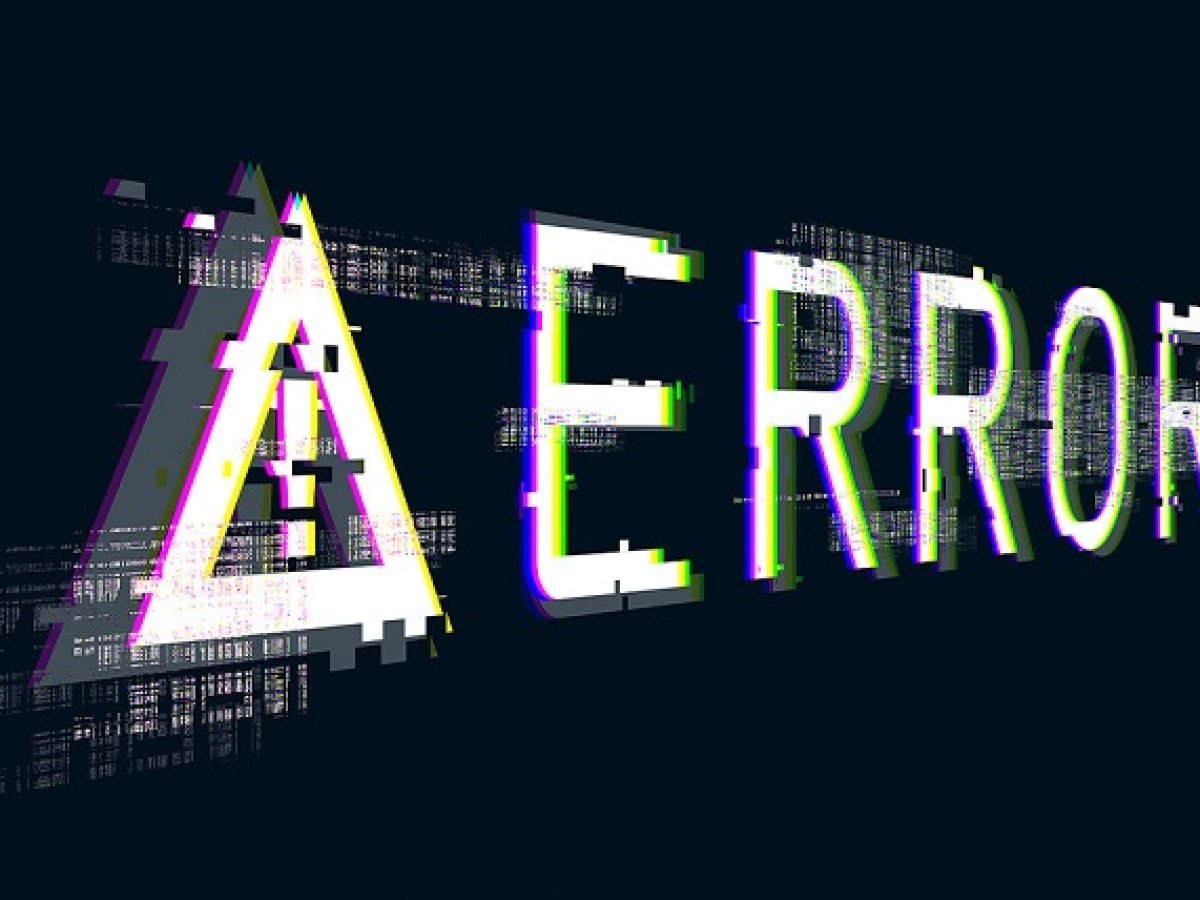Introduction
Typing special characters can be challenging, especially if you’re not familiar with the shortcuts and techniques. However, learning how to type “enye” on your laptop is a valuable skill, particularly if you’re working with languages that require this character. In this article, we’ll provide you with step-by-step instructions and tips on how to effortlessly type “enye” on your laptop keyboard.
How to Type Enye in Laptop
Method 1: Keyboard Shortcuts
One of the quickest ways to type “enye” on your laptop is by using keyboard shortcuts. Here’s how to do it:
- Alt + 164: Press and hold the “Alt” key on your keyboard and then type “164” using the numeric keypad on the right side of your keyboard. Release the “Alt” key, and you’ll see the “ñ” character appear.
- Alt + 0241: Another shortcut you can use is “Alt + 0241.” This method is similar to the first one but may work on different keyboard configurations.
Method 2: Character Map (Windows)
If you prefer a visual method, you can use the Character Map on Windows:
- Open Character Map: Press the Windows key, type “Character Map,” and select the app from the search results.
- Find “ñ”: In the Character Map window, locate the “ñ” character, and click on it.
- Copy and Paste: Click the “Copy” button, go to your document, and paste the “ñ” character where you want it.
Method 3: AutoCorrect (Microsoft Word)
If you frequently use “enye” in Microsoft Word, you can set up AutoCorrect to automatically replace a specific text with the “ñ” character. Here’s how:
- Open Microsoft Word: Launch Microsoft Word on your laptop.
- Navigate to Options: Click on “File” > “Options.”
- Add AutoCorrect Entry: In the Word Options dialog box, select “Proofing” and then click on “AutoCorrect Options.”
- Enter Replacement Text: In the AutoCorrect dialog box, under the “Replace” field, enter a unique text, like “n~” (without quotes).
- Add “ñ” Character: In the “With” field, paste the “ñ” character copied from the Character Map (Method 2).
- Click OK: Click “OK” to save your AutoCorrect entry.
Now, whenever you type “n~” in Word and press the spacebar or Enter key, it will automatically replace it with the “ñ” character.
Frequently Asked Questions (FAQs)
How do I type “enye” on a Mac laptop?
To type “enye” on a Mac laptop, you can use the following keyboard shortcut: Press and hold the “Option” key while you type “n.” Release both keys, and then type “n” again. This will produce the “ñ” character.
Can I use online tools to type “enye”?
Yes, there are several online tools and virtual keyboards that allow you to type special characters like “enye.” Simply search for “online Spanish keyboard” or a similar phrase in your preferred search engine to find these tools.
What if my laptop keyboard doesn’t have a numeric keypad?
If your laptop keyboard doesn’t have a numeric keypad, you can use the Character Map method (Method 2) or explore software-specific shortcuts for typing “enye.”
Is it necessary to type “enye” correctly?
Yes, typing “enye” correctly is essential for accurate communication in languages that use this character. Using the wrong character can change the meaning of words, so it’s important to master its typing.
Are there any alternative characters to “enye”?
In some cases, you may encounter alternative characters like “ny” or “nh” used in place of “enye.” However, it’s best to use the correct “ñ” character for accuracy.
Can I use mobile devices to type “enye”?
Yes, you can use similar methods on mobile devices to type “enye.” Most mobile operating systems offer keyboard shortcuts or alternative keyboard layouts for special characters.
Conclusion
Mastering the art of typing “enye” on your laptop is a valuable skill, especially if you work with languages that rely on this character. Whether you prefer keyboard shortcuts, character maps, or AutoCorrect, there’s a method that suits your needs. Practice these techniques, and soon you’ll be typing “ñ” effortlessly in your documents.
Remember, precision in typing “enye” is essential for clear and accurate communication. So, don’t hesitate to use these methods and enhance your typing skills for languages that incorporate this unique character.