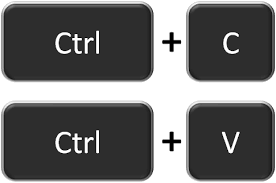paste without formatting?
Copy-and-paste moves more than simply text around.
It frequently carries along with formatting from web pages and other documents.
You can paste without formatting in almost any program to obtain simply the text without the additional formatting.
Use this keyboard shortcut.
No formatting means no line breaks, no various font sizes, no bolding and italics, and no hyperlinks.
You won’t have to spend time deleting formatting components from your document.
You’ll receive exactly the text you copied as if you had written it straight into the program you’re copying it in.
To paste without formatting, use Ctrl+Shift+V instead of Ctrl+V.
This works in a broad range of apps, including web browsers like Google Chrome.
It should work on Windows, Chrome OS, and Linux.
If you’re using a Mac, you may “paste and match formatting” instead of pressing Command+Option+Shift+V.
This works in the vast majority of Mac applications as well.
Unfortunately, with Microsoft Word, this keyboard shortcut does not function.
Use the “Keep Text Only” Paste option on the ribbon to paste without formatting in Word.
The default paste choices in Word may easily be changed to “Keep Text Only”
Plain Text Copy/ paste without formatting on your Pc
We’ve covered a variety of ways to copy and paste without formatting in this post, including keyboard shortcuts, applications, and browser extensions.
We’ll also teach you how to paste text in Word, the world’s most popular word processor, natively without formatting.
So, without further ado, let’s see how you can copy and paste plain text on your Mac or Windows 10 computer without formatting.
1st Method: Using the Shortcut Menu
The simplest method to paste the text onto your computer without it formatting it is to use a keyboard shortcut.
In Windows, use Ctrl+Shift+V instead of Ctrl+V to erase formatting.
While using WordPress, for example, and most apps, this technique works in all major browsers.
To ‘paste without formatting’ in a document on a Mac, use Command+Option+Shift+V.
However, with Microsoft Word, a native technique is used to paste plain text into the editor and this shortcut does not function.
2nd Method: In Microsoft Office, how can you paste without formatting?
All of these shortcuts aren’t available in Microsoft Office.
Unless you often copy and paste, you’re going to have a hard time getting over the absence of a shortcut.
Fortunately, Microsoft Word and other Office applications make it simple to paste without formatting.
3rd method: On a Windows computer, use PureText.
Install PureText if you paste without formatting on Windows.
For this process, there is a new useful keyboard shortcut provided by this little application.
PureText for Windows 10 may be downloaded from the Microsoft Store and updated automatically.
If you don’t want to install the PureText Store version, or if you’re running an older version of Windows, you can download it from the PureText website.
You may reach the PT options panel by right-clicking the PT icon in your System Tray and selecting Options.
Any Windows + V shortcut may be replaced with a different one.
Also, there’s no need for the Playa soundbox checkbox, so uncheck that.
4th Method: Extensions Using
It is possible to copy text and paste without formatting information by using a Firefox or chrome extension
Copy PlainText (Free) is what I use on Firefox, while Copy as Plain Text (Free) is what I recommend on Chrome (Free).
Both add a ‘Copy PlainText’ or ‘Copy as Plain Text option to the browser’s right-click context menu, and they both function similarly.
Add-ons for editors such as WordPress, such as the ‘Paste PlainText’ feature.
5th Method: How to Never paste without Formatting an on a Mac
Use of Windows Notepad with Mac TextEdit (Method six)
Copying and pasting plain text on your computer has never been more cumbersome, time-consuming, or user-unfriendly than using this method.
in this method paste without formatting
Despite this, it’s not difficult to do.
Then, on your Windows 10 computer, paste the copied text into Notepad, and then copy that Notepad text back into your document.
All text formatting is removed, however, it’s a two-step procedure.
7th method: paste without formatting from the Text Editor
This is a clumsy technique, but we’ve included it for completeness’ sake.
Most of the time, one of the aforementioned choices will be handier for you.
Unless you’re pasting into an app that has built-in support for text styles, copying and paste without formatting isn’t a problem.
For this reason, pasting the content into Notepad or TextEdit before copying and pasting works well.
To convert the content to plain text after pasting, use Cmd + Shift + T in TextEdit on the Mac.)
It is possible to have TextEdit always utilize plain text files by navigating to TextEdit > Preferences and selecting the Plain text checkbox).
Text editors like this don’t function with different fonts or rich text features like bold and italics since they’re simple.
To paste the content into Notepad or TextEdit, just copy and paste it.
Copy and paste it where you want it to display as plain text.
Every time you paste without formatting it.
On both Windows and Mac, we’ve looked at the best methods for copying and pasting without formatting.
It’s easy to decide whether to paste in plain text when using system-wide solutions or built-in shortcuts.
This helps you save time by removing all the unnecessary formatting in one go.