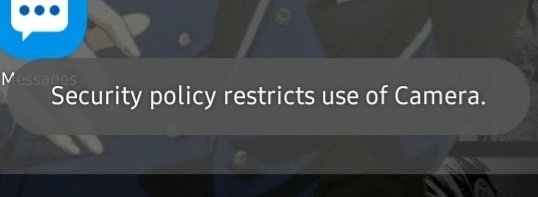In order to record a special moment, you take out your Samsung device and open the camera. As soon as you do this, you are in a bad mood.
Error: You see that security policy restricts use of camera 2022 doesn’t allow you to use the camera, so you see this message instead of the camera app
So, how do you solve this mistake?
Well, there are a few things that could have caused this problem.
In this article, we’ll show you how to fix the security policy that stops you from using the camera so that you never miss a chance to take a picture again.
Overview security policy restricts use of camera 2022
Suppose you want to open your Samsung Galaxy’s camera, but there is a bug that says that the security policy restricts the use of camera 2022 you to use the camera on your phone.
What should you do next?
As you can see, a lot of people have been having problems with their Samsung phones for a long time now.
The Samsung S10, the S20, and even the Samsung A-series phones like the A50, A51, A10, and more. Also the M-series phones like the M10, M12, and M30 and many more.
So, in this post, we’ll show you how to quickly fix the Samsung Security Policy Prevent the use of the camera.
To figure out what caused the error.
Before trying to fix the error, it’s important to know what might have caused it.
If you read the error message, it says that the app can’t work because of a Security Policy Prevent the use of the camera permissions have been used by a third-party app, so it can’t be used
Another possible reason for this could be bad data in the camera app, which would stop the app from working properly.
As a way to solve this problem, we’ll try to fix these problems. Hopefully, your camera will be back up and running soon!
Looking for third-party apps that might be stopping the camera from working.
Take a look at the Settings on your phone or tablet.
Biometrics and security are at the bottom of the page. Click on the same.
Take a look at the rest of the security settings
When you have a problem, you can use Samsung’s “safe mode.”
When a malicious app gets into your phone, it can stop the camera from working.
This is where Samsung’s “safe mode” comes into play. This is how it works.
In safe mode, all third-party apps are turned off by the operating system. If these apps stop your camera from working, it will work in safe mode because the operating system has turned them off.
To solve the error, you need to clean up the data from the camera to do that.
To get rid of camera data on your phone, you need to turn on the “developer options” on your computer.
If you want to do that, follow the steps in this post.
Following these steps will clear the data on your camera. Once developer options are enabled, you can follow the steps below to do this.
Factory reset your Samsung phone.
If the problem doesn’t go away, the only thing you can do is to reset your device.
In order to do the same, follow these steps:
Go to Settings on the device.
When you click on General management, you will see more.
You can click on Reset to start over again.
Go to Factory reset.
Before you factory reset your device, make sure that you have a copy of all of your data on a local computer. This way, you can back up all of your data again if you need to.
Security rules say that you can’t use a camera.
I know how frustrating this can be.
Take a look to see if the sensor switch is turned off.
Pull-down menu: It’s in there.
An EKG with a line through it.
It will say if the sensor is off or on when you look at the screen.
To see which apps might be blocking the use of the camera, you can go to Settings, then Biometrics and Security. Then, under “Other security settings” and “Device admin apps,” you can see which apps might be blocking the camera.
If you still can’t use the camera, I would try to put your device into safe mode and see if you can still use the camera without getting an error.
It will let us know if it’s a third-party app that’s making you sick.