You’re starting a new website and waiting day and night to have visitors come by. However, your traffic doesn’t seem to be increasing. One of the reasons for this to happen is that Google may not have indexed your site.
Being on Google’s first page is every site owner’s dream. And you don’t want to waste all the time and energy you’ve put into organizing your site for nothing. In this article, we’ll show you how to get your new WordPress site indexed by Google in nine easy steps.
1. Use a Good Hosting Provider
Google favors sites that load fast. To have Google index your site, ensure your site’s load time is under 200 ms. You can test your page load time with tools like GTMetrix and Pingdom.
The most convenient way to ensure your site’s speed is to find a reliable WordPress hosting service. As high server response time and frequent downtimes can stand in your way when crawling onto Google’s first page, you should wisely choose your hosting provider.
2. Upload Valuable Content
Before indexing your site, Google delegates Googlebot to examine it. Then, the crawler will give every tiny bit of information they found to the server. If your content can fulfill users’ common search intent, your site will get indexed.
Always prioritize delivering high-quality, informational, original content. Research your target audience better to find out what their pain points are and make relevant content. Also, you should aim to be their source of information. That way, users will come to your site repeatedly.
3. Utilize Website SEO
Aside from creating valuable content, you also need to optimize it. When optimized, your articles can top your competitors’.
You can improve your site’s SEO by including keywords in your title and subheadings, using images in your content, optimizing the URL structure, ALT Tags, and Meta Tags. On top of that, Google is going mobile-first. Therefore, ensure your site reads well on mobile devices.
4. Uncheck the “Discourage Search Engines” Button in WordPress
Ensure you have made your WordPress site visible for indexing. Go to “Settings” and then “Reading.” Scroll down the menu until you see the “Search Engine Visibility” dialog box. Suppose you see a tick on the box. In this case, you should remove it so that your site is detectable for the crawlers to examine.
5. Create an XML Sitemap
An XML sitemap is a document where you can provide valuable information about your pages, written content, images, and videos. As a result, it helps crawlers to get more specific and comprehensive information.
You can create an XML sitemap automatically with the help of plugins like Google XML Sitemap and YoastSEO. Once your account for the plugin is verified, you can go to the SEO page and turn on the XML Site option.
6. Create an Account on Google Search Console
To improve how Google tracks your site’s performance, you need to register and verify your WordPress site on the Google Search Console.
You can add your site to Google Search Console by first logging into your Search Console account. Then, fill in your site’s URL in the box and click the “Add Property” button. Next, Google will ask you to verify the account.
There are several ways to verify your site’s ownership.
The simplest way is by downloading and adding the” HTML tag” to a specified location. Other options include:
- adding a meta tag to your site homepage,
- asking your domain name provider to do the job, and
- using a Google Tag Manager account.
7. Add Your Sitemap to Google Search Console
The Google Search Console will give you detailed insights into your site’s performance. Thus, you need to include your sitemap into your Search Console account.
To do this, open your Google Search Console account and get to “Crawl,” and then choose the “Sitemap” menu. Then, click “Add Sitemap” and enter your sitemap URL.
8. Check for Crawl Errors
Sometimes, indexing may fail. Regularly checking for crawl errors helps your site perform better, which will lead to higher site positioning on the search engine. Some of these common errors include DNS errors, server errors, and URL 404 errors.
To check if there’s an error in your indexing process, go to Google Search Console’s “Crawl” menu and then select “Crawl Errors.” If you find any error, consult your web developer or web hosting provider for a solution.
9. Develop a Backlink Strategy
Suppose someone puts your website’s link into their blog post. In this case, you get a backlink. The more backlinks your site gets, the easier crawlers locate your website. However, you cannot recklessly throw links everywhere. You need to keep your links’ quality.
Here are some of the essential things to keep in mind to get high-quality backlinks:
- Link locations. If your backlinks come from authoritative websites, Google will also mark your site trustworthy. On top of that, search spiders will also check if your backlinks are on relevant websites.
- Insights. Googlebot will see your links’ activity. It will check whether or not they drive traffic to your site.
- Anchor texts. It’s about making your backlinks flow naturally on written content.
speedcheck
How fast is your download speed? In seconds, FAST.com’s simple Internet speed test will estimate your ISP speed.
Conclusion
Launching a new site can bring new opportunities to your life. However, all your hard work won’t pay when Google fails to index your website. Throughout this post, you’ve learned how to get Google to index your WordPress site faster. By following the guide above, your site should be in pretty good shape to get on Google’s first page and receive free, organic traffic.

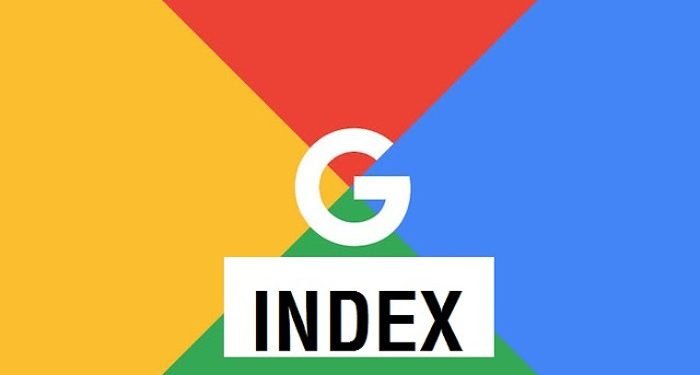
![How to solve [pii_email_28dc65b73e084c7fdeb3] Outlook Error](https://techvig.org/wp-content/uploads/2020/12/How-to-solve-pii_email_28dc65b73e084c7fdeb3-Outlook-Error-75x75.png)




